Create expression clones (LR)
The final step in the Gateway cloning work flow is to recombine the entry clone into a destination vector to create an expression clone. Before proceeding to this step, make sure that the sequence of the destination vector was saved in the Navigation Area: find the relevant vector sequence on the Thermo Fisher Scientific's website, copy it, and paste it in in the field that opens when you choose New | Sequence in the workbench. Fill in additional information appropriately (enter a "Name", check the "Circular" option) and save the sequence in the Navigation Area.
Note also that for a destination vector to be recognized, it must contain appropriate att sites and the ccdB gene. This gene must be present either as a 'ccdB' annotation, or as the exact sequence:
ATGCAGTTTAAGGTTTACACCTATAAAAGAGAGAGCCGTTATCGTCTGTTTGTGGATGTACAGAGTGATATT
ATTGACACGCCCGGGCGACGGATGGTGATCCCCCTGGCCAGTGCACGTCTGCTGTCAGATAAAGTCTCC
CGTGAACTTTACCCGGTGGTGCATATCGGGGATGAAAGCTGGCGCATGATGACCACCGATATGGCCAGT
GTGCCGGTCTCCGTTATCGGGGAAGAAGTGGCTGATCTCAGCCACCGCGAAAATGACATCAAAAACGCC
ATTAACCTGATGTTCTGGGGAATATAA
If the ccdB gene is not present or if the sequence is not identical to the above, a solution is to simply add a 'ccdB' annotation. Select part of the vector sequence, right-click and choose 'Add Annotation'. Name the annotation 'ccdB'.
You can now start the tool:
Toolbox | Molecular Biology Tools (![]() ) | Cloning and Restriction Sites (
) | Cloning and Restriction Sites (![]() )| Gateway Cloning (
)| Gateway Cloning (![]() ) | Create Expression Clone (
) | Create Expression Clone (![]() )
)
In the first step, select one or more entry clones (see how to create an entry clone). If you wish to perform separate LR reactions with multiple entry clones, you should run the Create Expression Clone in batch mode.
In the second step, select the destination vector that was previously saved in the Navigation Area (fig 20.37).
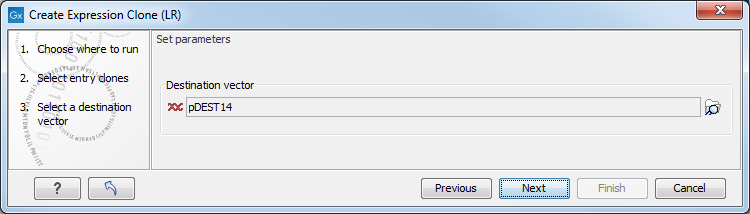
Figure 20.37: Selecting one or more destination vectors.
Note that the workbench looks for the specific sequences of the attR sites in the sequences that you select in this dialog (see how to change the definition of sites in Technical information about modifying Gateway cloning sites), but it does not check that they correspond to the attL sites of the selected fragments. If the right combination of attL and attR sites is not found, no entry clones will be produced.
When performing multi-site gateway cloning, CLC Genomics Workbench will insert the fragments (contained in entry clones) by matching the sites that are compatible. If the sites have been defined correctly, an expression clone containing all the fragments will be created. You can find an explanation of the multi-site gateway system at https://www.thermofisher.com/dk/en/home/life-science/cloning/gateway-cloning/multisite-gateway-technology.html?SID=fr-gwcloning-3
The output is a number of expression clones depending on how many entry clones and destination vectors that you selected. The attL and attR sites have been used for the recombination, and the expression clone is now equipped with attB sites as shown in figure 20.38.
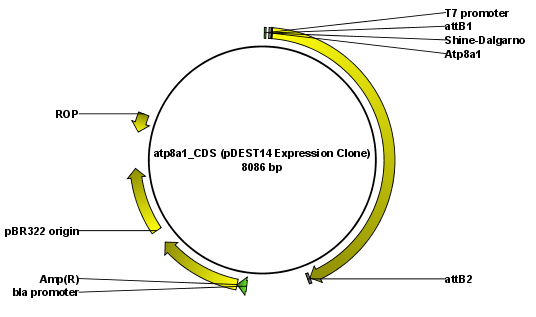
Figure 20.38: The resulting expression clone opened in a circular view.
You can choose to create a sequence list with the bi-products as well.
