Apply Peak Shape Filter
The Apply Peak Shape Filter tool allows you to apply a peak shape filter to sequencing data to discover regions (peaks), which match a given peak shape (see Applying peak shape filters to call peaks).
To run the Apply Peak Shape Filter tool:
Toolbox | Epigenomics Analysis (![]() ) |
Advanced Peak Shape Tools (
) |
Advanced Peak Shape Tools (![]() ) | Apply Peak Shape Filter (
) | Apply Peak Shape Filter (![]() )
)
This will open up the wizard shown in figure 33.35 where
you can select the input data (e.g. mapped ChIP-Seq reads). Track based read
mappings (![]() ) and stand-alone read mappings (
) and stand-alone read mappings (![]() ) /
(
) /
(![]() ) are both accepted. Multiple inputs are
accepted, provided that they refer to the same genome. At least 2 input files must be provided (sample + control for example) if the tool is to be used with a filter that was built from a sample and a control. Note: the order of the inputs should be the same when building the filter and applying the filter, i.e., if the filter was generated from Sample 1 + control, with control being the second object transferred over in the wizard, then when running the Apply Peak Shape Filter tool, the control should also be the second object used in the wizard.
) are both accepted. Multiple inputs are
accepted, provided that they refer to the same genome. At least 2 input files must be provided (sample + control for example) if the tool is to be used with a filter that was built from a sample and a control. Note: the order of the inputs should be the same when building the filter and applying the filter, i.e., if the filter was generated from Sample 1 + control, with control being the second object transferred over in the wizard, then when running the Apply Peak Shape Filter tool, the control should also be the second object used in the wizard.
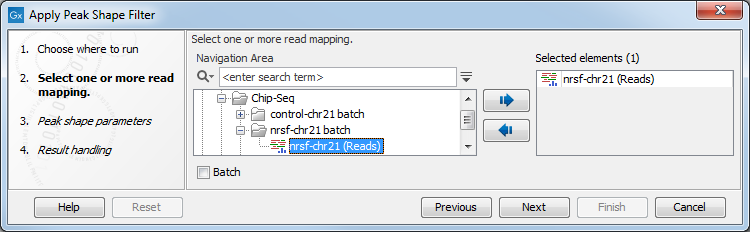
Figure 33.35: Select the input data for Apply Peak Shape Filter.
Click Next to go to the next wizard step (shown in figure 33.36).
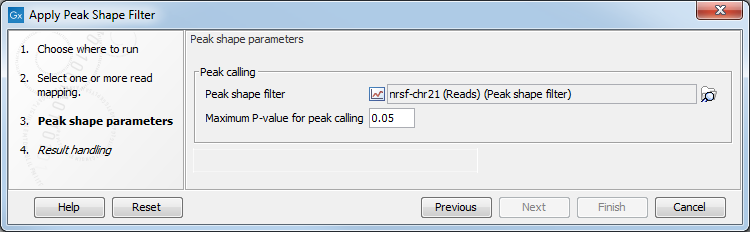
Figure 33.36: Options for Apply Peak Shape Filter.
In this wizard step you have the following options:
- Peak shape filter The peak shape filter (
 ) to apply
to the data. Peak shape filters can be obtained as the result of the ChIP-Seq Analysis
tool. If no filter is given, a
filter is derived from the input data.
) to apply
to the data. Peak shape filters can be obtained as the result of the ChIP-Seq Analysis
tool. If no filter is given, a
filter is derived from the input data.
- Maximum P-value for peak calling The threshold for reporting peaks can be specified by this option.
Click Next to go to the wizard step shown in figure 33.37.
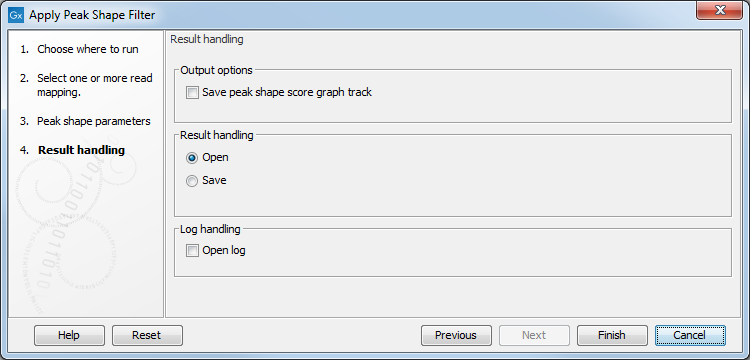
Figure 33.37: Output options for Apply Peak Shape Filter.
In addition to the annotation track with Peak
annotations (![]() ) that will always be generated by the
algorithm, you can choose to select an additional output type:
) that will always be generated by the
algorithm, you can choose to select an additional output type:
- Peak shape score (
 ) A graph track containing the peak
shape score.
The track shows the peak shape score for each genomic position. To save disk
space, only scores greater than zero are reported. For the definition of
peak shape score.
) A graph track containing the peak
shape score.
The track shows the peak shape score for each genomic position. To save disk
space, only scores greater than zero are reported. For the definition of
peak shape score.
Choose whether you want to open the results directly, or save the results in the Navigation Area. If you choose to save the results, you will be asked to specify where you would like to save them.
For more information on the Peak track (![]() ), see Peak track.
), see Peak track.
