Adding locations
When a Workbench is first installed it will have one data area aleady configured and visible in the Navigation Area
By default, this is a folder called CLC_Data. It points to the following folder on the underlying system:
- Windows: C:\Users\<your_username>\CLC_Data
- Mac: ~/CLC_Data
- Linux: /homefolder/CLC_Data
You can easily add more locations, which will then be visible in the Navigation Area. Go to:
File | New |
Location (![]() )
)
Navigate to the folder you want to add as a data location (see figure 3.5).
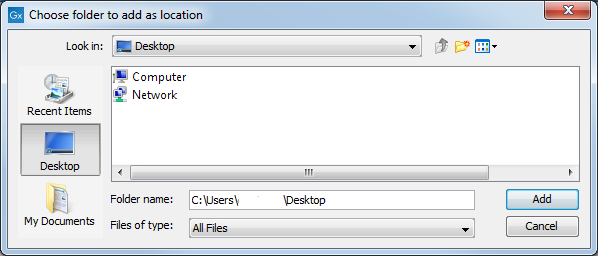
Figure 3.5: Navigating to a folder to use as a new location.
When you click Open, the new location is added to the Navigation Area as shown in figure 3.6.
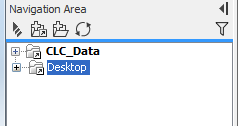
Figure 3.6: The new location has been added.
The name of the new location will be the name of the folder selected. To see the full path to the folder on the file system, hover the mouse cursor over the location icon
(![]() ).
).
You can configure any folder on a network drive or a removable drive as a location. The only restrictions are that you need permissions to access that folder, and it should not be a subfolder of an area already being used as a CLC Workbench or CLC Server location.
Locations appear inactive in the Navigation Area if the relevant drive is not available when you start up the Workbench. Once the drive is available, click on the Update All symbol (![]() ) at the top of the Navigation area. This refreshes the view of the Navigation Area, and all available locations will then be shown as active. There can be sometimes be a short delay before the interface update completes.
) at the top of the Navigation area. This refreshes the view of the Navigation Area, and all available locations will then be shown as active. There can be sometimes be a short delay before the interface update completes.
Sharing data is possible when a network drive is available to multiple Workbenches. In this case, you can add the same folder as a Data Location on each Workbench. However, it is important to note that data sharing is not actively supported: we do not support concurrent alteration of data and while the software will often detect this situation and handle it appropriately, by for example only allowing read access to all but the one party editing the file, we do not guarantee this. In addition, any functionality that involves using the data search indices, (e.g. search functionality, associating metadata with data), will not work properly for shared data locations. Re-indexing a Data Location can help in the short term, but as soon as a new file is created by another piece of software, the index will be out of date. If you decide to share data via Workbenches this way, it is vital that any Workbench that adds a Data Location already used by other Workbenches uses as a Data Location the exact same folder from the network drive file system hierarchy as the other Workbenches have used. Indicating a folder higher up or lower down in the hierarchy will cause problems with the indexing of the files, meaning that newly created objects by Workbench A will not be found by Workbench B and vice versa.
