Link Variants to 3D Protein Structure
This tool makes it possible to visualize variant consequences on 3D protein structures. It takes a variant track as input, and produces a new variant track as output, with an additional column ('Link to 3D Protein Structure') in the table view. The added column contains links that will invoke a menu with a one-click option to create a structure model of the affected protein, and open a visualization of the structural consequences of the variant in the workbench 3D viewer.
In How the protein structures are found it is described how the tool finds appropriate protein structures to use for the visualization, and in Create 3D visualization of variant and onwards it is described how the visualization is created.
|
Note: Before running the tool, a protein structure sequence database must be downloaded and installed using the Download 3D Protein Structure Database tool (see Download 3D Protein Structure Database). |
To run the tool, select:
Toolbox | Resequencing Analysis (![]() ) | Functional Consequences (
) | Functional Consequences (![]() ) | Link Variants to 3D Protein Structure (
) | Link Variants to 3D Protein Structure (![]() )
)
If you are connected to a server, you will first be asked where you want to run the analysis. In the next wizard step you will be asked for an input file. The Link Variants to 3D Protein Structure accepts variant tracks as input (see figure 27.75).
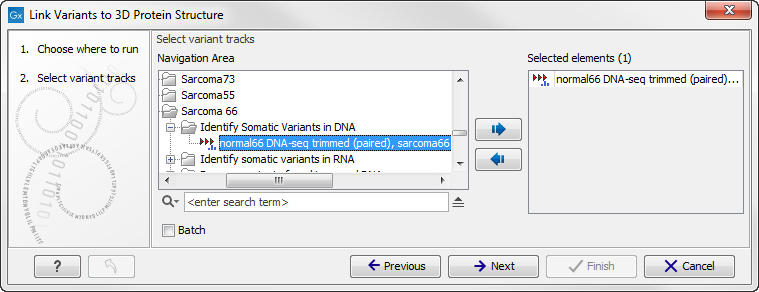
Figure 27.75: Select the variant track holding the variants that you would like to visualize on 3D protein structures.
Click on the button labeled Next. In the next wizard step, you must provide a CDS track and the reference sequence track (figure 27.76).
If you have not already downloaded a CDS and a reference sequence track, this can be done in the upper right corner of the Workbench by clicking on the button labeled Download and choosing Download Reference Genome Data (![]() ) (see Download reference genome).
) (see Download reference genome).
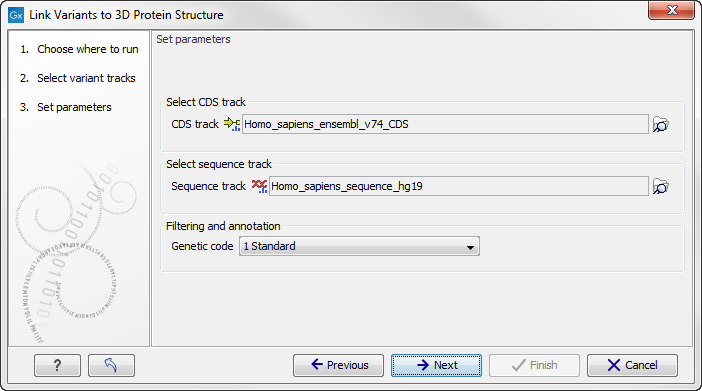
Figure 27.76: Select CDS and reference sequence.
Click on the button labeled Next, choose where you would like to save the data, and click on the button labeled Finish.
As output, the tool produces a new variant track, with an additional column in the table view ('Link to 3D Protein Structure') containing links to the modeled structures (figure 27.77). The default output view is the variant track. To shift to table view, click on the table icon found in the lower left corner of the View Area.
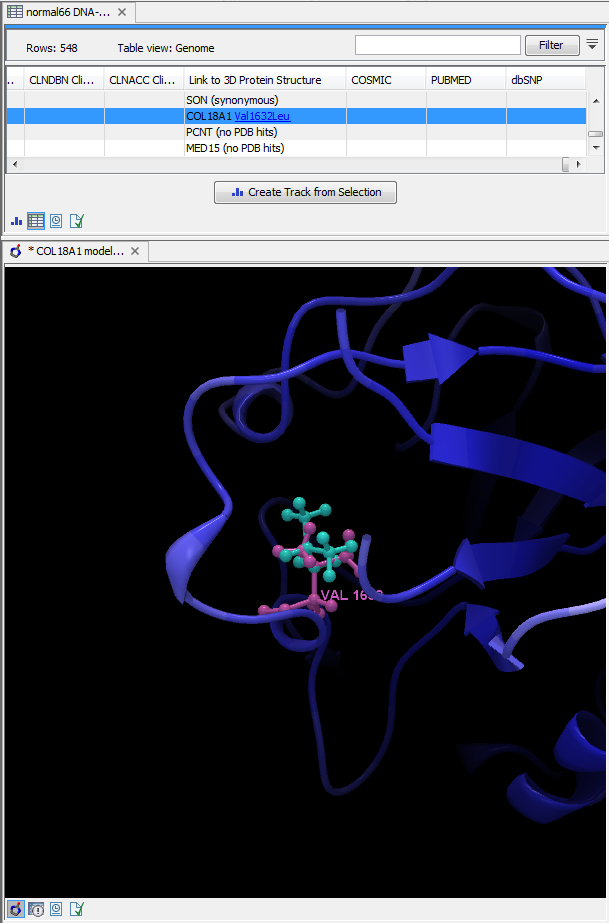
Figure 27.77: The output shown in table format. The lower part of the figure shows a 3D view of one of the variants that have been opened using the link provided in the 'Link to 3D Protein Structure' column.
Subsections
- How the protein structures are found
- Create 3D visualization of variant
- Protein coloring to visualize local structural uncertainties
- Method details
- Ranking structures
- How a model structure is created
- How side chains are modeled
