Customized attributes on data locations
Custom attributes can be defined for a CLC Data Location or CLC Server File System Location. A set of custom attributes is specific to a given location. Examples of custom attributes could be LIMS id, freezer position, etc. Attributes are defined, and attribute values set, using a CLC Workbench.
Defining custom attributes
Custom attributes are defined for a CLC location using the Attribute Manager (figure 3.10). To open it, right-click on the the CLC location folder in the Navigation Area of a Workbench and in the menu that appears, select:
Location | Attribute Manager
Attributes can only be added for CLC Server File System Locations by members of the administration group.
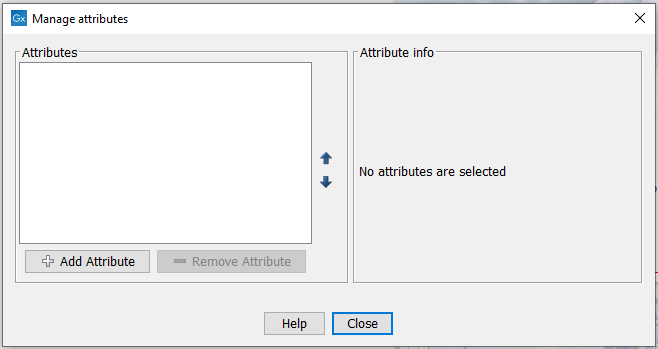
Figure 3.10: The Attribute Manager is used to add custom attributes to a CLC Data Location or CLC Server File System Location.
Click on the Add Attribute (![]() ) button to create a new attribute. The following attribute types are available in the Create Attribute dialog (figure 3.11):
) button to create a new attribute. The following attribute types are available in the Create Attribute dialog (figure 3.11):
- Checkbox Used for binary attributes (e.g. true/false, checked/unchecked, yes/no).
- Text Simple text values, with no constraints on what can be entered as a value.
- Hyper Link Values provided for this attribute type appear as a clickable hyper link in the Element Info view of data elements. This attribute type supports a single URL as a value.
- List The value for this attribute type will be specified by selecting from a drop-down list. The values in that list are defined by clicking on the Add Value (
 ) button in the right-hand panel (figure 3.12).
) button in the right-hand panel (figure 3.12).
- Number Any positive or negative integer can be set as the value.
- Bounded number Same as number, but minimum and maximum accepted values can be specified.
- Decimal number Any positive or negative decimal value number.
- Bounded decimal number Same as decimal number, but minimum and maximum accepted values can be specified.
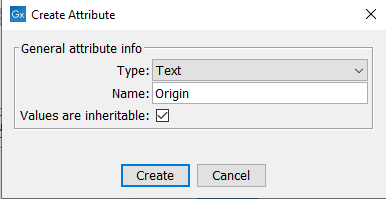
Figure 3.11: The attribute type is selected from a drop-down list, and a name is then assigned to the attribute. Values are inheritable by default.
When a data element is copied, attribute values are transferred to the copy of the element by default. This can be changed by unchecking the Values are inheritable checkbox.
When you click on the Create button in the Create Attributes dialog, the attribute will appear in the list on the left side of the Attribute Manager. When an attribute in that list is selected, information about it is shown in the right hand panel. For List attributes, values to include in the drop-down list can also be added or removed (figure 3.12).
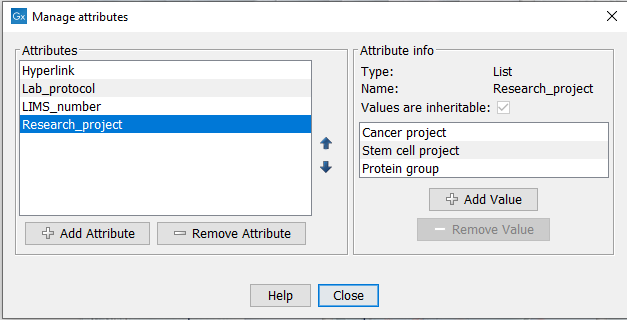
Figure 3.12: Information about a custom attribute can be seen on the right-hand side of the Attribute Manager. For List attributes, values can be added or removed.
Note: Renaming an attribute or changing its type after creation is not possible.
Changing the order of custom attributes
The position of the attribute in the list in the Attribute Manager is the same relative position the attributes are presented in the Element Info view for that data element (figure 3.13), and in the table view of a folder (see https://resources.qiagenbioinformatics.com/manuals/clcgenomicsworkbench/current/index.php?manual=Show_folder_elements_in_table.html).
Change the order of the attributes by selecting an attribute and clicking on the up arrow or down arrow in the Attribute Manager.
Removing custom attributes
To remove an attribute, select it in the Attribute Manager and click on the Remove Attribute (![]() ) button.
) button.
When a custom attribute is removed:
- That attribute is no longer present for data elements created after the attribute removal or for data elements created earlier, but where no value had yet been set for that attribute.
- The attribute and its value will remain present for data elements where a value had previously been set, but that value will no longer be editable.
- It can be restored by creating a new attribute for that CLC location using the identical name and type of the removed attribute. Data elements that had values set for the original attribute will still have the attribute and value, with the value once again being editable.
Subsections
- Setting custom attribute values
- Custom attributes on elements copied to other data locations
- Searching custom attributes
