Export of tables
Tabular content of any element with a table view can be exported to CSV, tab-delimited, Excel, or HTML format files (figure 8.7).
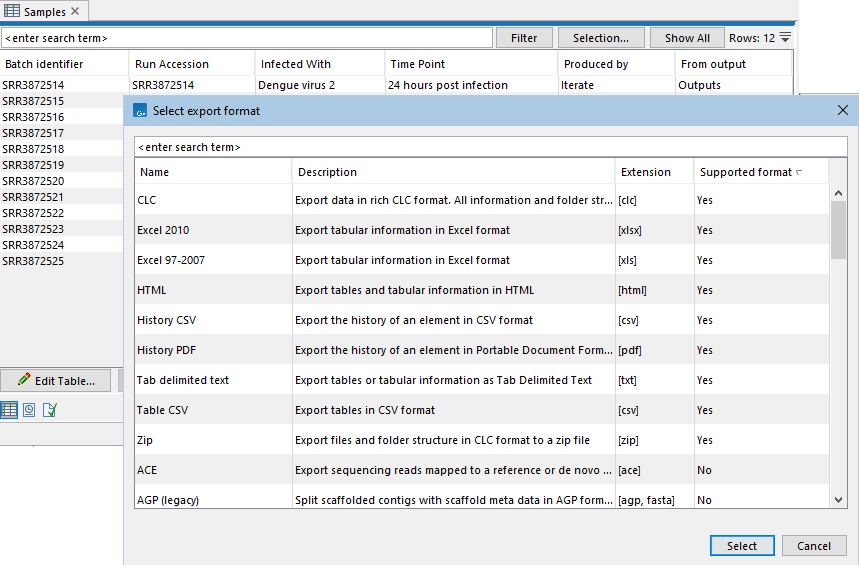
Figure 8.7: The Export tool has been started and data with tabular content selected as input. Relevant export formats for this data type are indicated by a "Yes" in the Supported format column. Details of what will be exported for each option is provided in the Description column.
Exporting all rows and all columns
The standard Export tool is recommended for exporting all contents of a table. To do this, launch the Export tool, select a file format appropriate for table data (see above) and keep the Export all columns option in the launch wizard checked (figure 8.8).
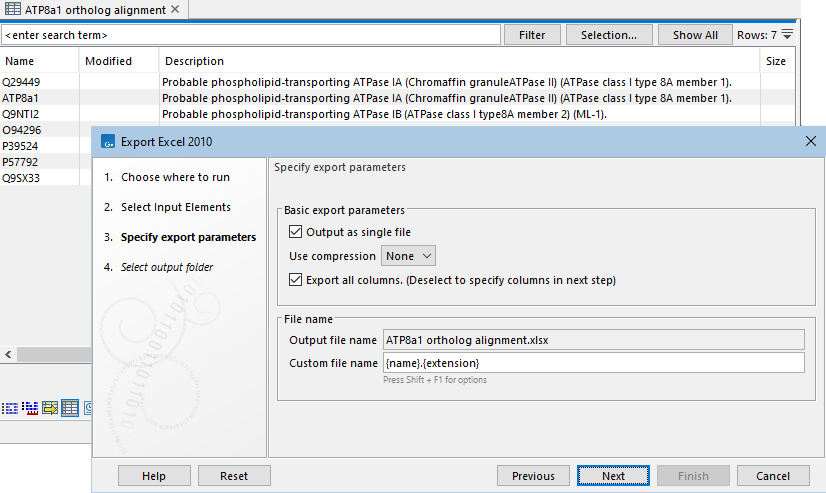
Figure 8.8: The tabular content of any data type with a table view can be exported. Here, Excel 2010 was selected as the format to export to. The option to export all columns is selected, so the full table (all columns and rows) will be exported.
Exporting all rows in specified columns
By unchecking the Export all columns option in the Export tool's launch wizard, the columns to export can be specified in a subsequent wizard step (figure 8.9).
The following buttons are available to help speed up column selection:
- All Selects all columns.
- None Clears the existing selection.
- Default Selects the columns defined as standard in the software for the data type.
- Last export Selects the same columns that were selected for the most recent, previous export.
- Active View Selects the same set of columns as those selected in the Side Panel of the open data element. This button is visible only if the element being exported is open in the viewing area when the export tool is launched. See below for an additional method to export the table content visible in an open view.
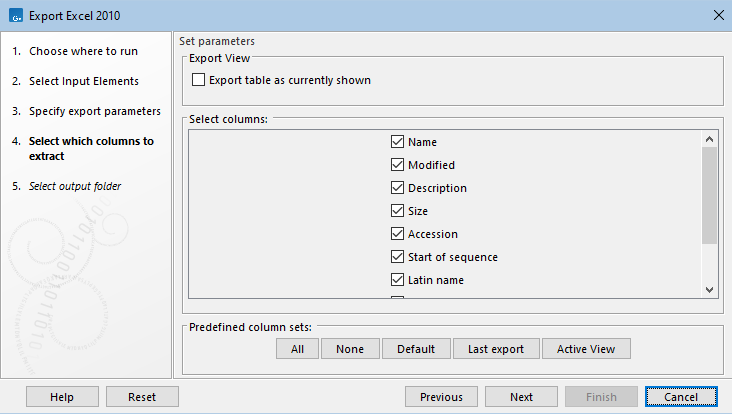
Figure 8.9: The Export all columns option was unchecked in the previous wizard step, allowing the columns to export to be specified in the wizard step shown. The table being exported was open in a view, so the Export table as currently shown option is available, and the Active View button is available.
Exporting visible table content
There are two ways to export just the visible content in a table in an open view. This can be particularly useful when filtering has been applied:
- Right-click in the table area (figure 8.10), and choose the menu option:
File | Export Displayed Table (
 )
)
or
- Run the standard Export tool and choose a format relevant for exporting tabular content. Uncheck the Export all columns option in the launch wizard, and in the subsequent wizard step, and check the option Export table as currently shown (figure 8.11).
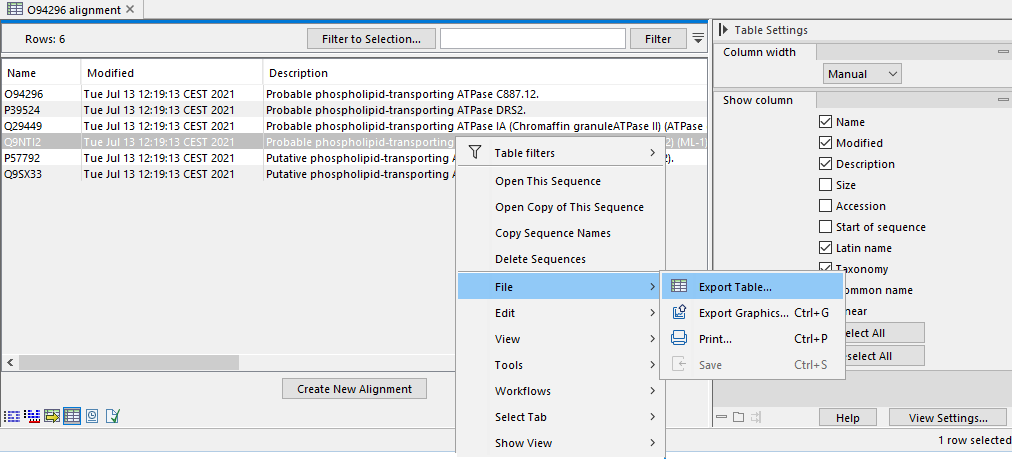
Figure 8.10: Right-click on a table in the viewing area and select Export Displayed Table... from under the File menu to export just the columns and rows displayed in the view.
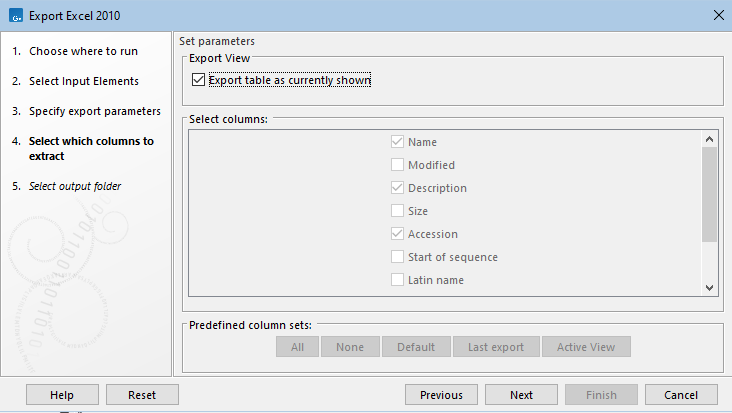
Figure 8.11: A data element open in the viewing area was selected as input for the Export tool and the Export all columns option was then unchecked. The Export table as currently shown option is selected, so just the columns and rows shown in the table view of the open data element will be exported.
Selections in tables can also be copied, and then pasted into third party applications, as described in Copying and pasting data from an open view.
Considerations when exporting tables
- Row limits Excel limits the number of hyperlinks in a worksheet to 66,530. When exporting a table of more than 66,530 rows, Excel will "repair" the file by removing all hyperlinks. If you want to keep the hyperlinks valid, you will need to subset your data and then export it to several worksheets, where each would have fewer than 66,530 rows.
- Decimal places When exporting to CSV, tab-separated, or Excel formats, numbers with many decimals are exported with 10 decimal places, or in scientific notation (e.g. 1.123E-5) when the number is close to zero.
When exporting a table in HTML format, data are exported with the number of decimals that have been defined in the CLC Main Workbench preference settings. When tables are exported in HTML format from a CLC Server the default number of decimal places is 3.
- Decimal notation When exporting to CSV and tab delimited files, decimal numbers are formatted according to the Locale setting of the CLC Main Workbench (see ). If you open the CSV or tab delimited file with software like Excel, that software and the CLC Workbench should be configured with the same Locale.
