Export history
The history for a data element can be exported to PDF or to CSV format files. This includes information like the date and time data was imported or an analysis was run, the parameters and values set, and where the data came from. For elements created by a workflow, the name and version of that workflow is included in the PDF export. If created using an installed workflow, the workflow build-id is also included (figure 8.15).
The history information of an element is available in the History view (![]() ), described in History view).
), described in History view).
To export the history of a data element, click on the Export (![]() ) in the Toolbar and select History PDF or History CSV (figure 8.13).
) in the Toolbar and select History PDF or History CSV (figure 8.13).
After selecting the data to export the history for, you can configure standard export parameters for the type of format you are exporting to (figure 8.14).
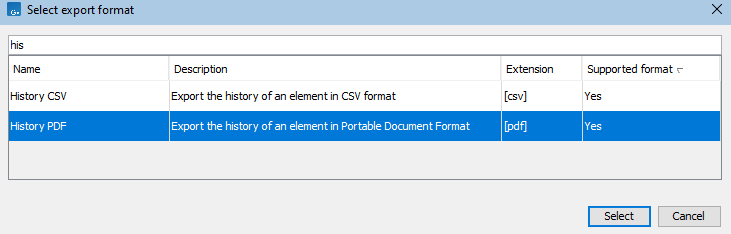
Figure 8.13: Select "History PDF" for exporting the history of an element as a PDF file.
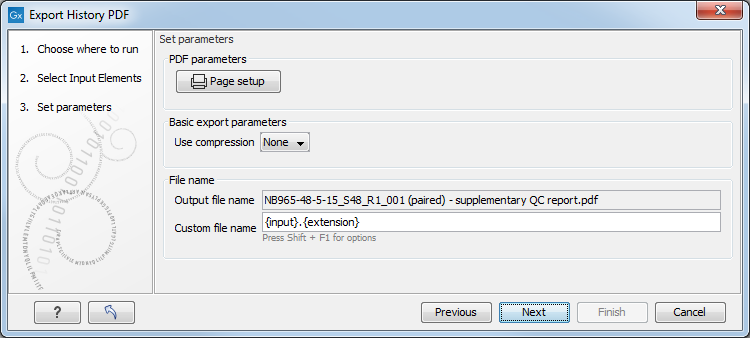
Figure 8.14: When exporting the history in PDF, it is possible to adjust the page setup.
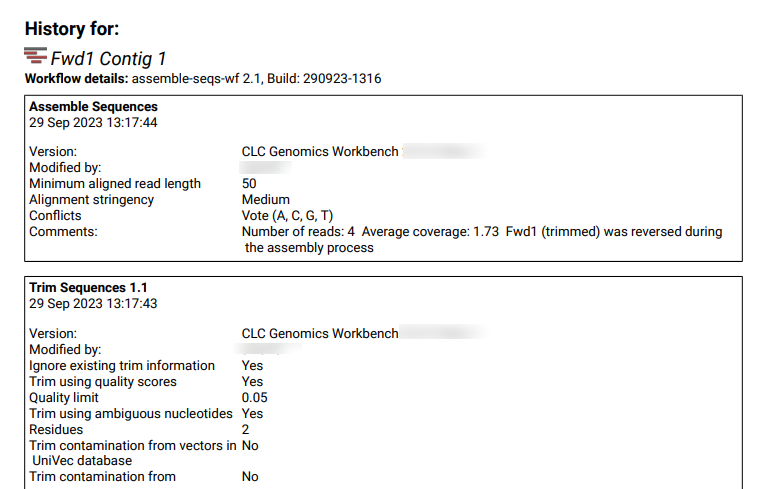
Figure 8.15: An example of the top of the exported PDF containing the history of an element generated using an installed workflow.
