Copying and pasting data from an open view
The contents of some open views can be copied and then pasted into other applications. To copy the information, select the region of interest, and then copy it using the Ctrl + C (![]() + C on mac) keyboard shortcut or the menu option Edit | Copy (
+ C on mac) keyboard shortcut or the menu option Edit | Copy (![]() ).
).
That copied information can then be pasted from the clipboard into other programs.
Copying tabular content
Tabular content can be copied directly from an open view and pasted into text editors or programs designed for tabular data like Excel.
Tabular data is available in table views of data elements, or the Contents view of a folder, which can be opened by right-clicking a folder in the Navigation Area and choosing the menu option Show | Content (figure 8.24).
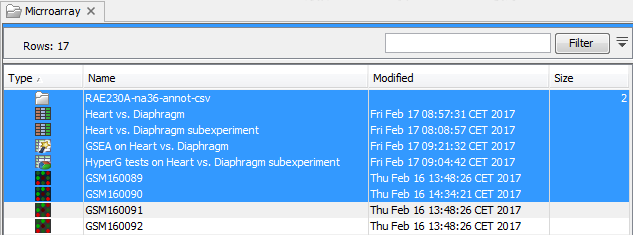
Figure 8.24: The Contents view of a folder with some rows selected.
See Export of tables for detailed information about exporting tabular data from the CLC Main Workbench.
Copying images of workflows
Contents of a Workflow view can be copied and pasted into other software as an image. Only selected elements and connectors are copied.
To paste an image of an entire workflow into another application, first select all the contents of the workflow using the keyboard shortcut Ctrl + A (![]() + Shift + A on mac), and then copy them.
+ Shift + A on mac), and then copy them.
See the the Workflows chapter for details about designing and running workflows.
