Viewing or updating license information
The License Manager provides information about the license(s) in use (figure 1.19) .
Open the License Manager by going to:
Help | License Manager (![]() )
)
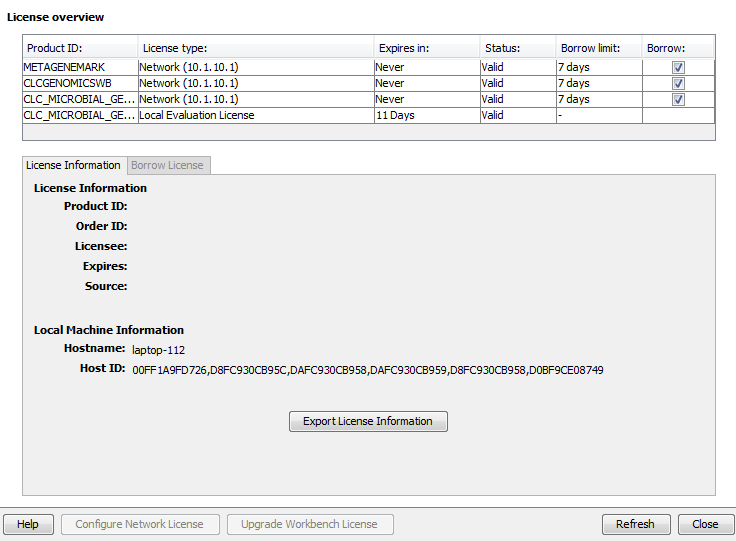
Figure 1.19: License information and license-related functionality is available via the License Manager. Here, a QDI license for the CLC Genomics Workbench is in use. For this license type the Product ID and the name and username of the person logged in are provided in the License information tab.
The License Assistant can be opened to update licensing details by clicking on the Update License Details button.
The information available in the License information tab depends on the type of license being used.
