Template workflows
Template workflows are provided as example workflows (figure 13.77). They can be launched as they are from the under the Workflows menu, or copies can be opened, as described below, allowing you to optimize the workflow to fit your specific application. After making a copy and editing it, you can run the workflow from the Workflow Editor, or you can create an installer and install the workflow to your CLC Workbench or CLC Server. Links to documentation about these activities are provided later in this section.
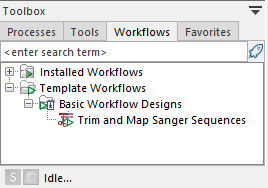
Figure 13.77: The Template Workflows folder in the Workflows tab of the Toolbox
Opening a template workflow for viewing or editing
There are several ways to open a copy of a template workflow in the Workflow Editor, where it can be viewed and edited. The methods described here also work for installed workflows.
- Open the Workflows tab in the Toolbox in the lower, left side of the Workbench and right-click on the workflow name. Select the option Open Copy of Workflow from the menu that appears (figure 13.79).
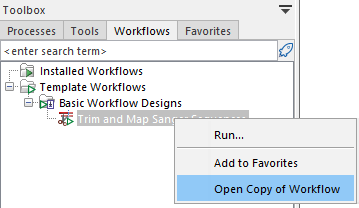
Figure 13.78: Right-click on the name of a workflow under the Workflows tab to reveal a menu that includes the Open Copy of Workflow option. - With the Workflow Editor open, drag a workflow from under the Template Workflows tab onto the editor canvas.
- Open the Workflow Manager and select the relevant tab (Template Workflows or Installed Workflows). Click on the Open Copy of Workflow button (figure 13.79).
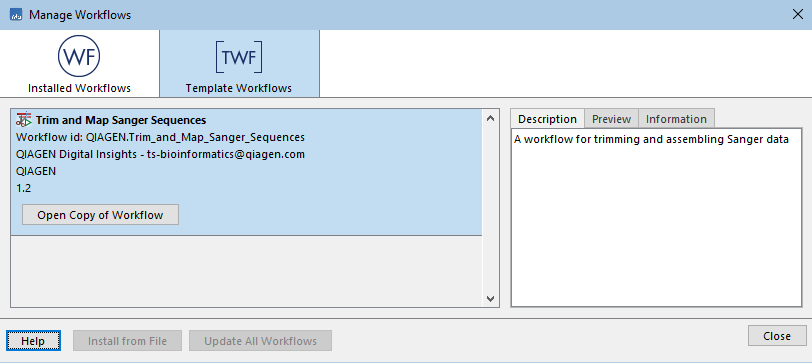
Figure 13.79: When a workflow is selected in the Workflow Manager, an Open Copy of Workflow button becomes available.
You can specify which settings can be adjusted when launching a workflow, and which cannot, by unlocking or locking parameters in workflow elements. Unlocked parameters can be adjusted when launching the workflow. For locked parameters, the value specified in the design is always used when the workflow is run.
Related documentation
The following manual pages contain information relevant to working with copies of template workflows:
- Configuring workflow elements, including locking and unlocking parameters: Basic configuration of workflow elements
- Tips for configuring the view of workflows when editing them: Customizing the Workflow Editor
- General information about editing workflows: Creating and editing workflows
- Installing a workflow: Installing workflows
The template workflows distributed with the CLC Main Workbench are described after this section. Template workflows distributed with plugins are described in the relevant plugin manual.
Subsections
