Workflow creation helper tools
In the workflow editor Side Panel, you will find the following workflow display settings that can be useful to know (figure 9.19):- Grid
- Enable grid You can display a grid and control the spacing and color of the grid. Per default, the grid is shown, and the workflow elements snap to the grid when they are moved around.
- View mode
- Collapsed The elements of the workflow can be collapsed to allow a cleaner view and especially for large workflows this can be useful.
- Highlight used elements Ticking Highlight used elements (or using the shortcut Alt + Shift + U) will show all elements that are used in the workflow whereas unused elements are grayed out.
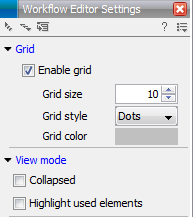
Figure 9.19: The Side Panel of the workflow editor.
