Reverse complements of sequences
CLC Genomics Workbench is able to create the reverse complement of a nucleotide sequence. By doing that, a new sequence is created which also has all the annotations reversed since they now occupy the opposite strand of their previous location.
To quickly obtain the reverse complement of a sequence or part of a sequence, you may select a region on the negative strand and open it in a new view:
right-click a selection on the negative strand |
Open selection in New View (![]() )
)
By doing that, the sequence will be reversed. This is only possible when the double stranded view option is enabled. It is possible to copy the selection and paste it in a word processing program or an e-mail. To obtain a reverse complement of an entire sequence:
select a sequence in the Navigation Area |
Toolbox in the Menu Bar | Classical Sequence Analysis (![]() ) | Nucleotide Analysis (
) | Nucleotide Analysis (![]() )| Reverse Complement
(
)| Reverse Complement
(![]() )
)
or right-click a sequence in Navigation Area |
Toolbox | Classical Sequence Analysis (![]() ) | Nucleotide Analysis (
) | Nucleotide Analysis (![]() )| Reverse Complement
(
)| Reverse Complement
(![]() )
)
This opens the dialog displayed in figure 15.3:
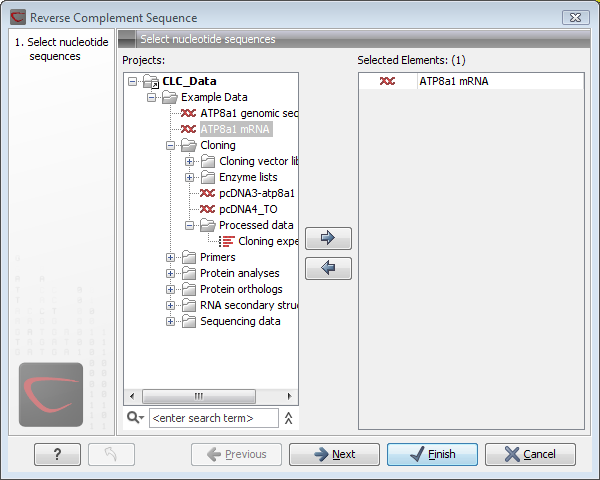
Figure 15.3: Creating a reverse complement sequence.
If a sequence was selected before choosing the Toolbox action, the sequence is now listed in the Selected Elements window of the dialog. Use the arrows to add or remove sequences or sequence lists from the selected elements.
Click Next if you wish to adjust how to handle the results. If not, click Finish.
This will open a new view in the View Area displaying the
reverse complement of the selected sequence. The new sequence is not
saved automatically. To save the sequence, drag it into the
Navigation Area or press Ctrl + S (![]() + S on Mac) to
activate a save dialog.
+ S on Mac) to
activate a save dialog.
