Creating a new sequence
A sequence can either be imported, downloaded from an online database or created in the CLC Genomics Workbench. This section explains how to create a new sequence:
New (![]() ) in the toolbar | select Sequence
) in the toolbar | select Sequence
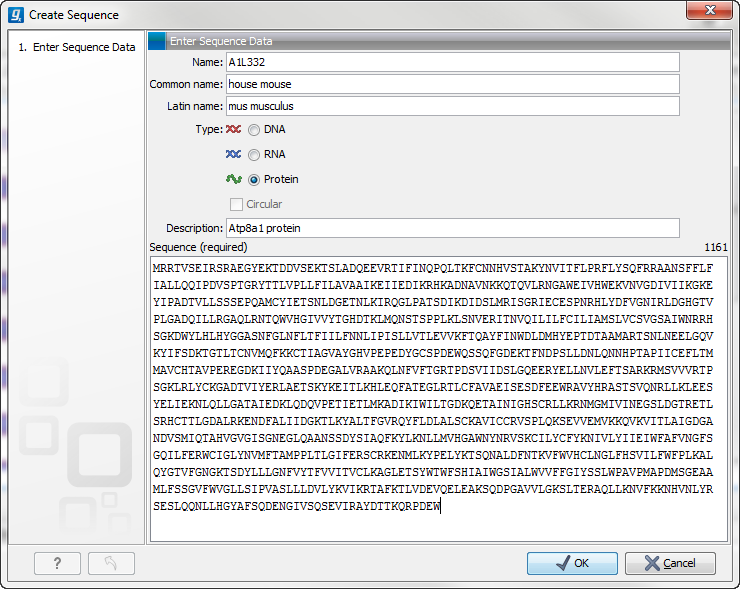
Figure 10.16: Creating a sequence.
The Create Sequence dialog (figure 10.16) reflects the information needed in the GenBank format, but you are free to enter anything into the fields. The following description is a guideline for entering information about a sequence:
- Name. The name of the sequence. This is used for saving the sequence.
- Common name. A common name for the species.
- Latin name. The Latin name for the species.
- Type. Select between DNA, RNA and protein.
- Circular. Specifies whether the sequence is circular. This will open the sequence in a circular view as default. (applies only to nucleotide sequences).
- Description. A description of the sequence.
- Keywords. A set of keywords separated by semicolons (;).
- Comments. Your own comments to the sequence.
- Sequence. Depending on the type chosen, this field accepts nucleotides or amino acids.
Spaces and numbers can be entered, but they are ignored when the
sequence is created. This allows you to paste (Ctrl + V on Windows
and
 + V on Mac) in a sequence directly from a different
source, even if the residue numbers are included. Characters that
are not part of the IUPAC codes cannot be entered. At the top right
corner of the field, the number of residues are counted. The counter
does not count spaces or numbers.
+ V on Mac) in a sequence directly from a different
source, even if the residue numbers are included. Characters that
are not part of the IUPAC codes cannot be entered. At the top right
corner of the field, the number of residues are counted. The counter
does not count spaces or numbers.
Clicking Finish opens the sequence. It can be saved by clicking
Save (![]() ) or by dragging the tab of the sequence view into
the Navigation Area.
) or by dragging the tab of the sequence view into
the Navigation Area.
