Workflows
Workflows contains tools linked together, making up an analysis pipeline.
Data from CLC locations can be selected as input, as can raw data in supported standard formats. Results can be saved to CLC locations for viewing and downstream analysis, or exported to standard formats and saved to a location of your choice.
The flow of data through a workflow can be defined in various ways, making it simple to execute complex analyses consistently. Launching workflows in Batch mode, the same analysis is run on many samples using a single launch action.
Workflows are created and customized using a graphical workflow editor (figure 12.1). Workflows can be saved and re-opened, just like data elements. You can run workflows directly from the workflow design, or install them and run them from the Toolbox (see Creating a workflow installation file).
Template workflows are pre-installed in the CLC Genomics Workbench, and can be referred to as examples, or copied and edited. This is described further in Template workflows.
Template workflows are also provided by several plugins.
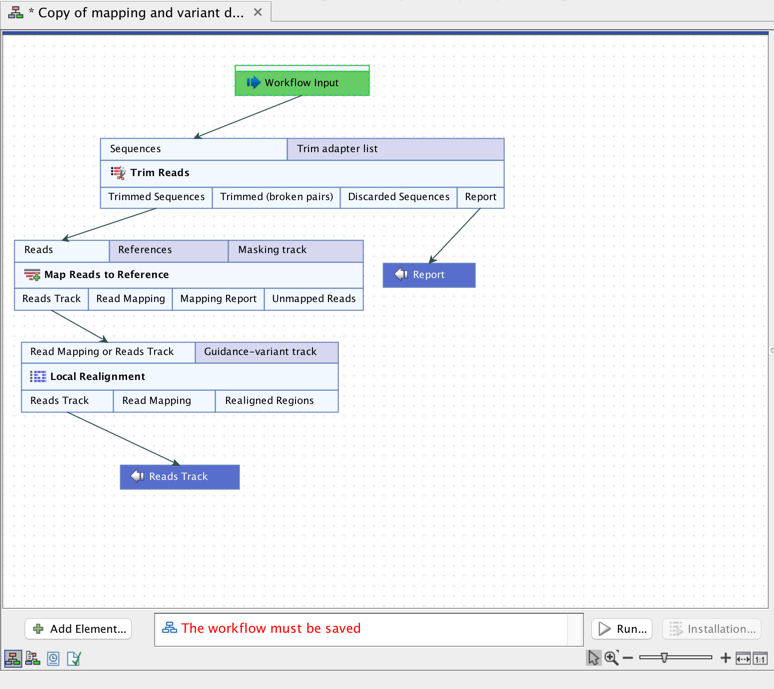
Figure 12.1: A workflow consists of connected tools, where the output of one tool is used as input for another tool. Here a workflow is open in the Workflow Editor.
Subsections
- Creating and editing workflows
- Workflow elements
- Launching workflows individually and in batches
- Advanced workflow batching
- Template workflows
- Managing workflows
