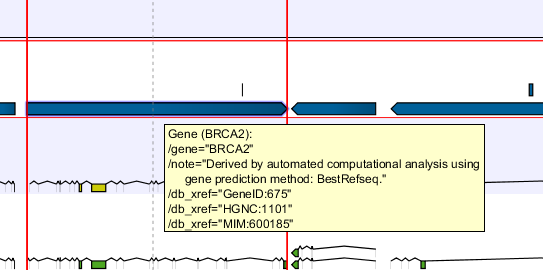Finding annotations on the genome
In the Side Panel under Find, a search field allows you to quickly find the annotation that you are looking for. The list of tracks further allows you to restrict the search to a particular track (e.g. a gene track).
In the search field you can enter any kind of text that exists in the annotation track. As an example, consider the gene and tool tip shown in figure 25.9.
This gene could be found by searching for the name specifically or, by using a wildcards (asterisks), less specific search terms could be use, giving more flexibility. To find BRCA2, for example, any of the following entries could be typed in the search field:
- BRCA2 This would match the annotation name exactly.
- BRCA* This would match the annotation name as well as other genes with a text starting with BRCA (e.g. the BRCA1 gene).
- *RCA2 This would match the annotation name as well as other genes with a text ending with RCA2 (e.g. the SMARCA2 gene).
- 600185 This would match the
db_xrefqualifier for the OMIM database. All the text shown for the annotation in figure 25.9 can be searched this way, both as exact matches and with the * before or after the search term.
Just below the search field in the Side Panel, a status label informs about the progress of the search and the hit that has been found. Placing the mouse on top of the label will display a tooltip with more info (see 25.10).
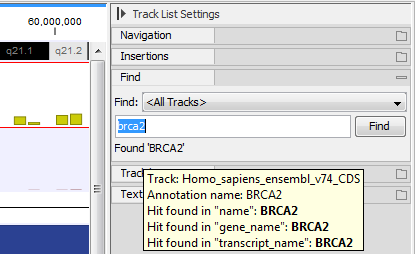
Figure 25.10: The BRCA2 gene found.
The search will be performed throughout the entire genome beginning with the chromosome currently shown and stopping when it finds the first hit. Press Find again to find the next hit. Once the whole genome has been traversed, the status will inform you that you have searched the whole genome. Click the Find button to start the search again.
Please note that you can also use the table view of an annotation track to perform more advanced queries of the data. When clicking on the annotation of interest in the table, the track list will zoom to that annotation.
Hovering the mouse cursor over an annotation in the track will display (figure 25.11):
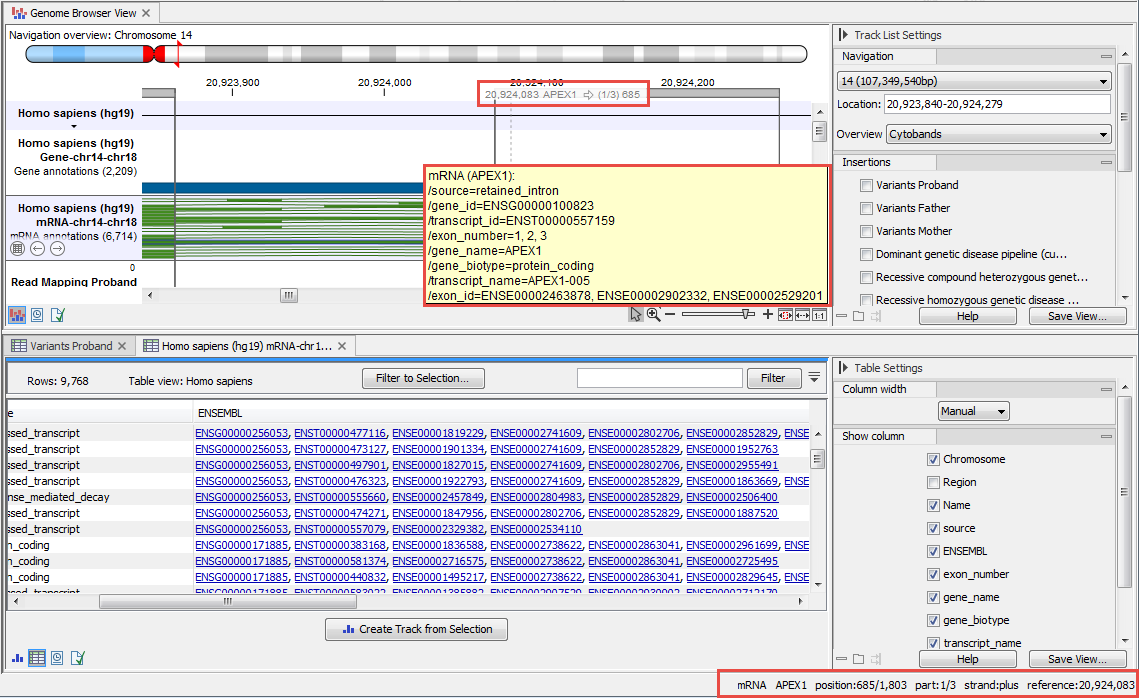
Figure 25.11: When hovering on an annotation in a track view, relevant information about this annotation can be found in three different locations of the workbench.
- in the View Area, a tooltip with information about the annotation.
- in the ruler at the top of the Track list view: the position of the mouse cursor relative to the reference, the name of the annotation, the strand of the annotation, which exon is currently being hovered over, and the location of the mouse cursor relative to the annotation start (ignoring introns).
- in the lower right corner of the workbench, the annotation type, the relative position of the mouse cursor in the annotation, the strand, and the location of the mouse cursor in the reference.