QIAGEN Sets
The QIAGEN Sets Reference Data Library tab is a listing of reference data provided by QIAGEN that is used in some template workflows and tutorials. Once downloaded, the data can be used in these and any other analyses.
There are 6 subheadings under this tab, three referring to Reference Data Sets and three referring to Reference Data Elements (figure 9.6).
Reference Data Sets are made up of a selection of Reference Data Elements. Downloading a Reference Data Set automatically downloads all elements that are part of that set.
Each element in a Reference Data Set is assigned a "workflow role" for that set. Workflow roles can be specified in workflow Input elements, and other workflow element input channels where reference data is expected, as described at:
When that is done, and a particular Reference Set is selected when launching the workflow, the data element in that set with the relevant assigned role will be used.
Expand any of the Reference Data Element subheadings to see a list of elements that can be downloaded individually.
Tutorial Reference Data Sets and Tutorial Reference Data Elements are intended for use with some of our tutorials (https://digitalinsights.qiagen.com/support/tutorials/), or as example data. They are not intended for general use.
The Previous Reference Data Sets and Previous Reference Data Elements folders contain older reference data.
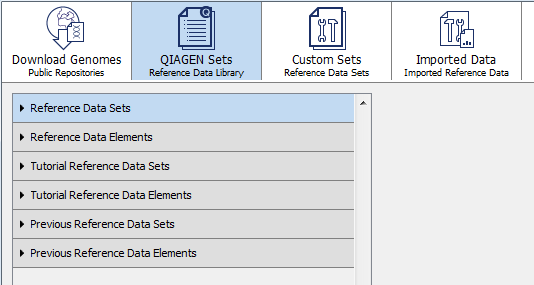
Figure 9.6: The six subheadings under the QIAGEN Sets tab include three for Reference Data Sets and three for Reference Data Elements.
When the Reference Data Sets heading has been selected, the available sets are listed. An icon to the left of each set indicates whether data for this set has already been downloaded (![]() ) or not (
) or not (![]() ).
).
When selecting a Reference Data Set, you will see the size of the whole data set, as well as a table listing the elements in that set with their version numbers and respective sizes.
Click on the Download button to download the set. The progress of the download is indicated and you have the option to Cancel, Pause or Resume it (figure 9.7).
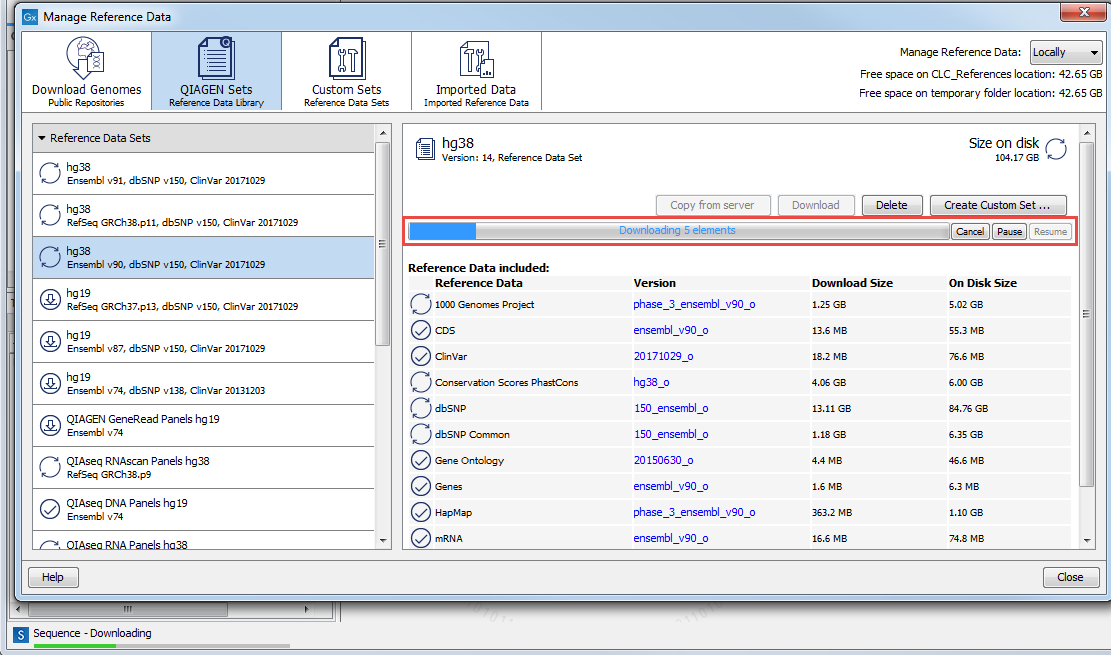
Figure 9.7: A Reference Data Set is being downloaded.
Under the QIAGEN Sets tab is a Create Custom Set ... button. Clicking on this allows you to create a new Reference Data Set based on an existing set.
Note for the 1000 Genomes Project (http://www.1000genomes.org/category/frequently-asked-questions/population) and HapMap (http://www.sanger.ac.uk/resources/downloads/human/hapmap3.html): These databases contain more than one reference data file, and the QIAGEN Reference Data Sets are initially configured with all populations available. You can specify which populations to use when launching a workflow, or you can create a custom reference set that contains only the populations of interest.
The Delete button can be used to delete locally installed reference data. Reference data in a CLC Server CLC_References area can only be deleted by CLC Server admin users.
Copying reference data between local systems
Reference data can be easily copied from a CLC_References location in a CLC Workbench to a CLC_References location on a CLC Server or vice versa.
A button labeled Copy from WB will be visible when the selected data is available in the CLC_References area of your Workbench and you have selected the "On Server" option in the Reference Data Manager. Clicking on this button copies the data from the Workbench to the CLC Server CLC_References location.
Conversely, if you are working with a CLC_References location on your Workbench (i.e. the "Locally" option is selected in the Reference Data Manager) and you are connected to a CLC Server with a CLC_References location configured, a button labeled Copy from server will be present. Clicking on this copies the data to your Workbench CLC_References location from the CLC Server CLC_References location.
