Annotate with Overlap Information
The tool Annotate with Overlap Information will create a copy of the track used as input and add information from overlapping annotations.
To start the tool, go to:
Toolbox | Utility Tools (![]() ) | Tracks (
) | Tracks (![]() ) | Annotate and Filter (
) | Annotate and Filter (![]() ) | Annotate with Overlap Information (
) | Annotate with Overlap Information (![]() )
)
First, select the track you wish to annotate and click Next. You can choose variant tracks, expression tracks or statistical comparison tracks as input. Next, select the annotation track to be used for overlap comparison. The requirement for being registered as an overlap is that parts of the annotations are overlapping, regardless of the strandedness of the annotations: this makes it unsuitable for comparing two gene tracks, but great for annotating variants with overlapping genes or regulatory regions.
It is possible to "Keep only one copy of duplicate annotations" by leaving the option checked as it is by default (see figure 25.24).
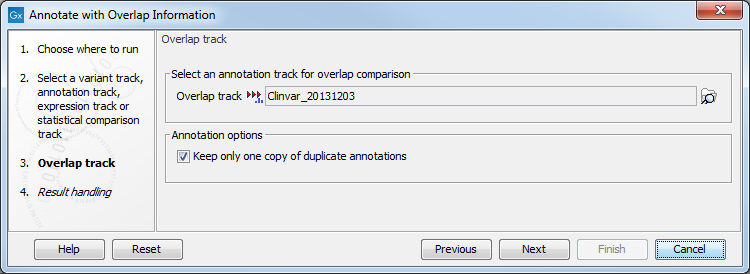
Figure 25.24: Choose an overlap track with which you wish to annotate your input file.
The result of this tool is a new track with all the annotations from the input track and with additional information from the annotations that overlap from the other track. Annotations are visible in the tooltips that appears when hovering the mouse on a variant in the Track view, or as additional columns in the Table view of the track.
