Viewing mode
Using a CLC Workbench in Viewing Mode is a free and easy way to access extensive data viewing capabilities, basic bioinformatics analysis tools, as well as import and export functionality.
Data viewing
Any data type supported by the Workbench being used can be viewed in Viewing Mode. Plugins or modules can also be installed when in Viewing Mode, expanding the range of data types supported.
Viewing Mode of the CLC Workbenches can be particularly useful when sharing data with colleagues or reviewers who wish to view and investigate data you have generated but who do not have access to a Workbench license.
Data import, export and analysis in Viewing Mode
When working in Viewing Mode, the Import and Export buttons in the top Toolbar are enabled, and standard import and export functionality for many bioinformatics data types is supported. Tools available can be seen in the Workbench Toolbox, as illustrated in figure 1.22.
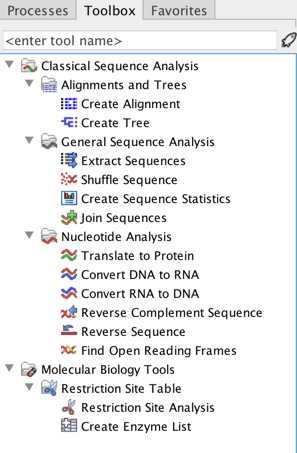
Figure 1.22: Bioinformatics tools available when using Viewing Mode are found in the Toolbox.
Starting a CLC Workbench in Viewing Mode
A button labeled Viewing Mode is presented in the Workbench License Manager when a Workbench is started up without a license installed, as shown in figure 1.23. This button is also visible in message windows that appear if a Workbench is started up that has an expired license or that is configured to use a network license but all the available licenses have been checked out by others, as described in Common issues when using a network license.
Click on the Viewing Mode button to start up the Workbench in Viewing Mode.
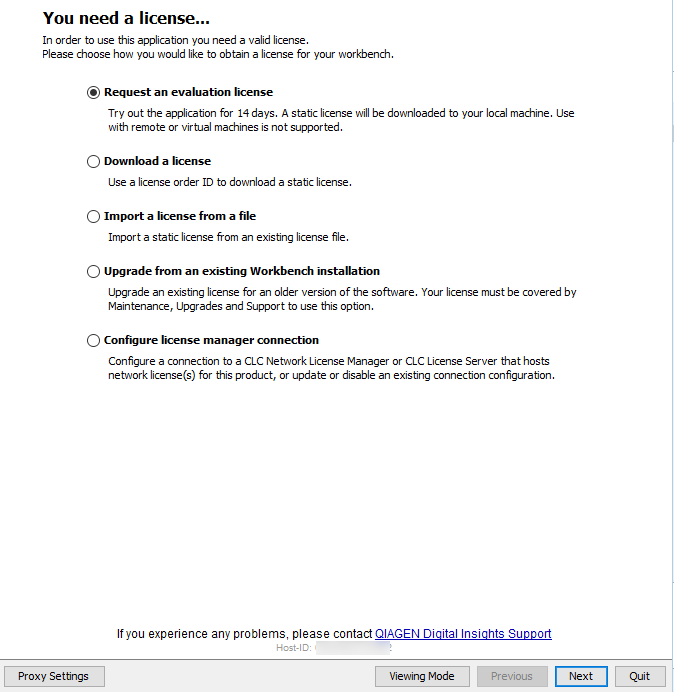
Figure 1.23: Click on the Viewing Mode button at the bottom of the License Manager window to launch the Workbench in Viewing Mode.
To go from running in Viewing Mode to running a Workbench with its full functionality, it just needs to have access to a valid license. This can be done by installing a static license, or when using a network license, by restarting the Workbench when licenses are once again available.
