Copy to References
When working under the Custom Sets tab, select a Custom Set from the listing under the Custom Data Sets heading, on the left hand side of the Reference Data Manager. A list of the elements and workflow roles is displayed. If any of the elements in that set is from a File System Location other than the CLC_References location, it can be copied into the CLC_References location by clicking on the Copy to References button. The elements to copy can then be selected (figure 9.13). The benefit of doing this is that the data cannot be edited, and can only be managed using the Reference Data Manager. This decreases the risk of unintended changes, or removal of the data.
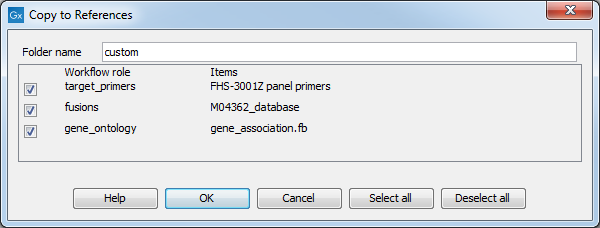
Figure 9.13: Copying an element from the Navigation Area to the CLC_References location.
Once the data has been copied to the CLC_References location, workflows referring to it will automatically refer to the file under CLC_References, rather than the original location.
For information about the additional functionalities of Imported Data Sets, please refer to Imported Data for more about workflow roles.
