Install
To install a plugin, open the Plugin Manager and click on the Download Plugins tab. This will display an overview of the plugins available (figure 1.24).
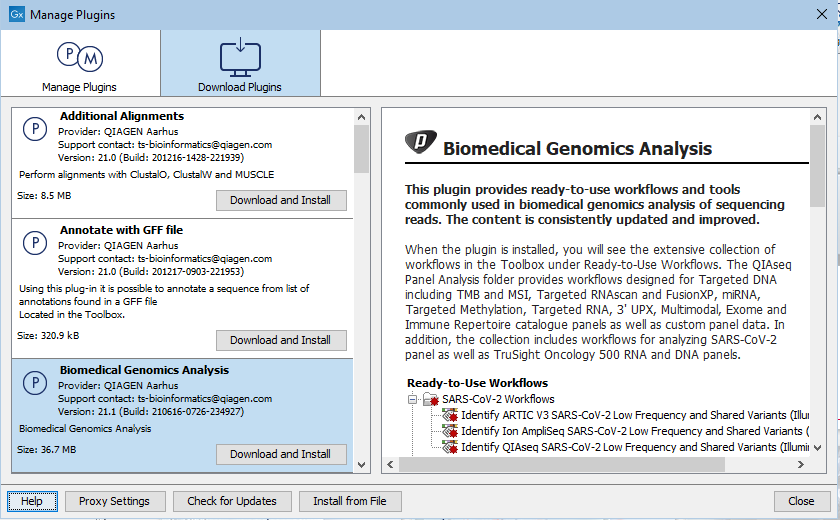
Figure 1.24: The plugins that are available for download.
Select a plugin in the list to display additional information about it in the right hand pane. Click on Download and Install to to install the plugin.
Accepting the license agreement
The End User License Agreement (EULA) must be read and accepted as part of the installation process. Please read the EULA text carefully, and if you agree to it, check the box next to the text I accept these terms. If further information is requested from you, please fill this in before clicking on the Finish button.
If you have a .cpa plugin installer file on your computer, for example if you have downloaded it from our website, install the plugin by clicking on the Install from File button at the bottom of the dialog and specifying the plugin *.cpa file.
When you close the Plugin Manager after making changes, you will be prompted to restart the software. Plugins will not be fully installed, or removed, until the CLC Workbench has been restarted.
