Creating and editing workflows
Workflows are created and edited using the Workflow Editor.
To create a new workflow, click on the Workflows button (![]() ) in the Toolbar and then select "New Workflow" (
) in the Toolbar and then select "New Workflow" (![]() ).
).
Alternatively, use the menu option:
File | New | Workflow (![]() )
)
To open a copy of an installed workflow in the Workflow Editor, right-click on the workflow in the Toolbox and choose the option Open Copy of Workflow. Customizing existing workflows rather than building new workflows from scratch, can save much time.
Some template workflows come pre-installed in the CLC Genomics Workbench, as examples (figure 12.2). More such workflows are provided with plugins such as the Biomedical Genomics Analysis plugin or the CLC Microbial Genomics Module.
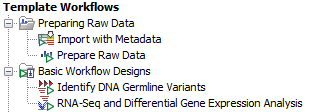
Figure 12.2: The Template Workflows section of the Toolbox
See Template workflows for more information.
To copy the image of a workflow design, select the elements in the workflow design (click in the workflow editor and then press keys Ctrl + A), then copy (Ctrl + C), and then paste where you wish the image to be placed, for example, in an email or presentation program.
Subsections
- Adding elements to a workflow
- Connecting workflow elements
- Ordering inputs
- Validating a workflow
- Viewing the flow of elements in a workflow
- Adjusting the workflow layout
- The Configuration Editor view
- Snippets in workflows
- Customizing the Workflow Editor
