Workbench Licenses
When you start up the CLC Genomics Workbench for the first time on your system, or after installing a new major release, the License Assistant, shown in figure 1.2, will be presented to you. The License Assistant can be also be launched during an active Workbench session by clicking on the "Upgrade Workbench License" button at the bottom of the License Manager. The License Manager can be started up using the Workbench menu item:
Help | License Manager (![]() )
)
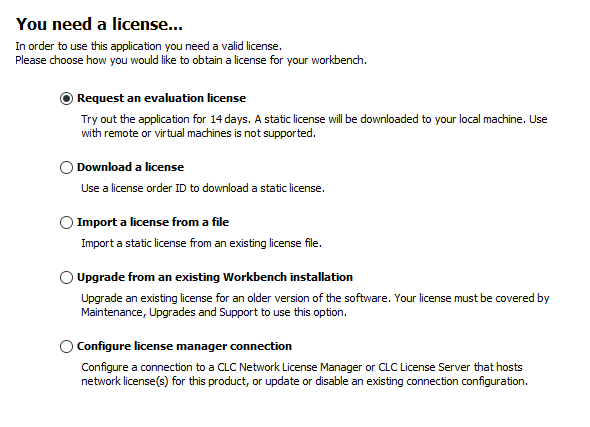
Figure 1.2: The License Assistant provides access to licensing options.
The options available in the License Assistant window are described in brief below, and then in detail in the sections that follow.
- Request an evaluation license Request a fully functional, time-limited license.
- Download a license Use the license order ID provided when you purchase the software to download and install a license file.
- Import a license from a file Import an existing license file, for example a file downloaded from the license download webpage.
- Upgrade from an existing Workbench installation If you have used a previous version of the CLC Genomics Workbench, and you are entitled to upgrade to a new major version, select this option to upgrade your license file.
- Configure License Server connection If your organization has a CLC Network License Manager or CLC License Server, select this option to configure the connection to it.
To use the Request an evaluation license, Download a license or the Upgrade from an existing Workbench installation options, your machine must be able to access the external network. If this is not the case, please see Download a license on a non-networked machine.
When using a CLC Genomics Workbench installed in a central location on your system, you must be running the program in administrative mode to license the software. On Linux and Mac, this means you must be logged in as an administrator. On Windows, you can right-click the program shortcut and choose "Run as Administrator".
If you do not have a license order ID or access to a license, you can still use the Workbench in Viewing Mode. See Viewing mode) for further information about this.
Subsections
- Request an evaluation license
- Download a license using a license order ID
- Import a license from a file
- Upgrade license
- Configure license manager connection
- Download a static license on a non-networked machine
- Viewing mode
- Start in safe mode
