PacBio
Choosing the PacBio importer will open the dialog shown in figure 7.12.
Note: PacBio HiFi reads are not fully supported. Of particular note: Tools that carry out de novo assembly do not support this data type, and quality scores are capped at 64, affecting tools that make use of such scores, e.g. variant detection tools.
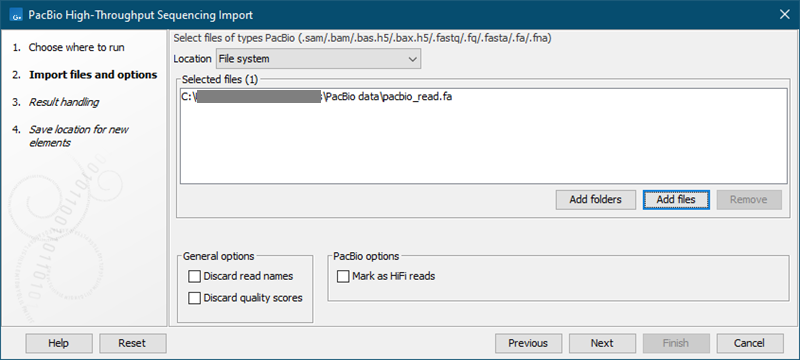
Figure 7.12: Importing data from PacBio.
We support import of the following file formats containing PacBio reads:
- H5 files (.bas.h5/.bax.h5) which contain one of two things. .bas.h5 files produced by instruments prior to PacBio RS II contain sequencing data such as reads and quality scores. .bas.h5 files from more recent PacBio instruments contain a list of .bax.h5 files where the actual sequencing data is stored. When importing H5 files, the user needs to select both the .bas.h5 file and all the accompanying .bax.h5 files belonging to a data set.
- Fastq files (.fastq) which contain sequence data and quality scores. Compressed Fastq (.fastq.gz) files are also supported.
- Fasta files (.fasta) which contain sequence data. Compressed Fasta (.fasta.gz) files are also supported.
- SAM or BAM files (.sam/.bam). The mapping information is discarded during import.
Under General options you have the following choices:
- Discard read names. For high-throughput sequencing data, the naming of the individual reads is often irrelevant given the huge amount of reads. This option allows you to discard read names to save disk space.
- Discard quality scores. Quality scores can be visualized in the mapping view and used for SNP detection. If this is not relevant for your work, you can choose to Discard quality scores. Discarding quality scores will reduce both disk space usage and memory consumption. As PacBio quality scores currently contain very little information, we recommend that you discard them. When importing Fasta files, this option is not available, since Fasta files do not contain quality scores.
Under PacBio options you find the following setting:
- Mark as HiFi reads. If checked, the reads will be recognized as PacBio HiFi sequencing reads as opposed to regular allowing tools to apply HiFi specific settings when relevant.
Click Next and choose how the result of the import should be handled. We recommend choosing Save which will save the results directly to the disk.
Mark imported PacBio reads as HiFi
To mark already imported PacBio reads as PacBio HiFi, change the so-called "Read group" value for the imported sequence list:
- Open the sequence list in the View Area.
- Click on the "Show Element Info" icon (
 ) found at the bottom of the window.
) found at the bottom of the window.
- Click on Edit next to Read group.
- In the Platform dropdown, change from PACBIO to PACBIO_HIFI.
- Click on OK.
