Export/import of preferences
The user preferences of the CLC Genomics Workbench can be exported to other users of the program, allowing other users to display data with the same preferences as yours. You can also use the export/import preferences function to backup your preferences.
To export preferences, open the Preferences dialog and click on the Export bottom at the bottom of the Preferences dialog. Select the relevant preferences and click Export to choose a location to save the exported file(see figure 4.11).
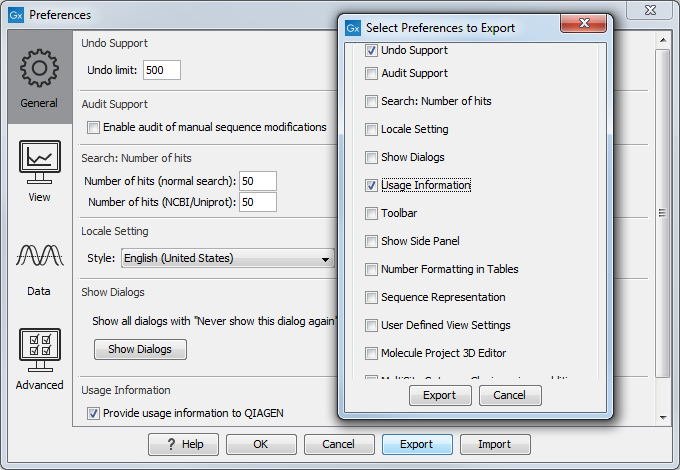
Figure 4.11: Select which of the preferences you want to export.
Note! The format of exported preferences is *.cpf. This notation must be submitted to the name of the exported file in order for the exported file to work.
Before exporting, you are asked about which of the different settings you want to include in the exported file. One of the items in the list is "User Defined View Settings". If you export this, only the information about which of the settings is the default setting for each view is exported. If you wish to export the Side Panel Settings themselves, see Import and export of Side Panel settings.
The process of importing preferences is similar to exporting: click the Import button and browse to the *.cpf file.
To avoid confusion of the different import and export options, you can find an overview here:
- Import and export of bioinformatics data such as molecules, sequences, alignments etc. (described in Import of bioinformatics data).
- Graphics export of the views that create image files in various formats (described in Graphics export).
- Import and export of Side Panel Settings as described in Export and import of Side Panel settings.
- Import and export of all the Preferences except the Side Panel settings. This is described in Export and import of preferences.
