Combine Reports
The Combine Reports tool makes it easy to get a cross-sample overview by summarizing reports from multiple samples. The tool takes in multiple reports and generates a single report containing summaries and other selected information from the original reports with outliers highlighted.
To create a sample report for a single sample, use the tool Create Sample Report described in Report types supported. The individual sample reports, which combine information from multiple report types for a single sample, can then be used as input to the Combine Reports tool to generate a combined report that provides a comprehensive overview of results.
Reports produced by the CLC Genomics Workbench tools listed in Report types supported can be used as input, as can reports generated by some tools delivered by plugins developed by QIAGEN.
Creating a combined report
To create a combined report, go to:
Toolbox |Quality Control (![]() ) | Combine Reports (
) | Combine Reports (![]() )
)
In the dialog that opens, select the reports to be combined (figure 27.29).
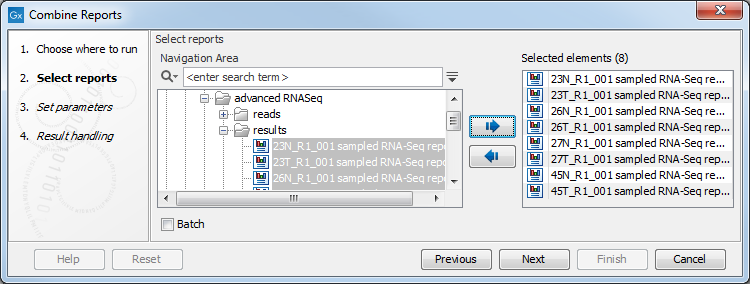
Figure 27.31: The reports to be combined are selected as input.
In the next dialog, configuration options are presented, as shown in figure 27.30:
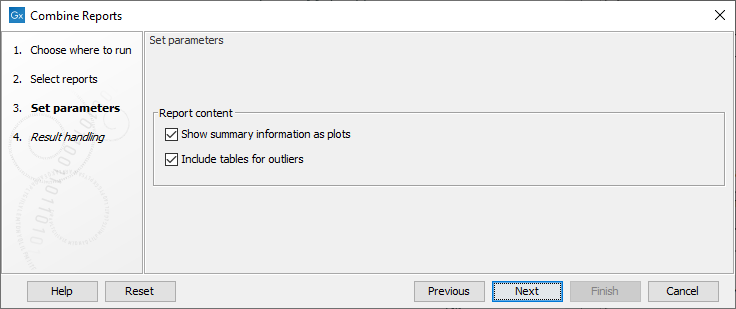
Figure 27.32: Configuration options for combining reports.
The configuration options are:
- Show summary information as plots Enable this to display information as box plots instead of tables, if possible for a given data value.
- Include tables for outliers Enable this to add a table after each summary table or box plot, containing the samples that are outliers for that data type, if possible for a given data value.
See Combine Reports output for further details.
Subsections
