Output
Besides connecting the elements together, you have to decide what the input and the output of the workflow should be. We will first look at specification of the output, which is done by right-clicking the output box of any tool and selecting Use as Workflow Output as shown in figure 9.12.
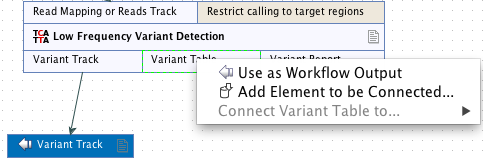
Figure 9.12: Selecting a workflow output.
You can mark several outputs this way throughout the workflow. Note that no intermediate results are saved unless they are marked as workflow output. In fact, when the workflow is executed, all the intermediate results are indeed saved temporarily, but they are automatically deleted when the workflow is completed. However, if a workflow fails, the intermediate results are not deleted and will be found in a folder named after the workflow with the mention "intermediate".
By double-clicking the output box, you can specify how the result should be named as shown in figure 9.13.
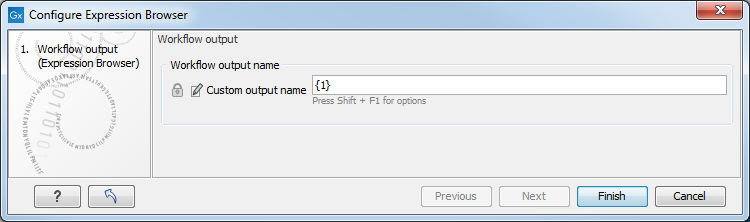
Figure 9.13: Specifying naming of a workflow output.
In this dialog you can enter a name for the output. Dynamic placeholders are available, which can help in setting up specific and standardized names for outputs. If you mouse over the Custom output name field in the dialog, the placeholders are listed. You can also click on Shift+F1 to see the options. The placeholdersi below are available. They are not case specific.
- {name} or {1} - default name for the tool's output
- {input} or {2} - the name of the workflow input (and not the input to a particular tool within a workflow).
- {user} - name of the user who launched the job
- {host} - name of the machine the job is run on
- {year}, {month}, {day}, {hour}, {minute}, and {second} - timestamp information based on the time an output is created. Using these placeholders, items generated by a workflow at different times can have different filenames.
When deciding on an output name, you can choose any combination of the placeholders, as well as custom names and punctuation, for example, {input}({day}-{month}-{year}).
A meaningful name to a variant track could be {2} variant track as shown in figure 9.14. Here, if your workflow input was named Sample 1, the result would be "Sample 1 variant track".
The placeholders available for exports are slightly different than for other workflow outputs and are described in Data export.

Figure 9.14: Providing a custom name for the result.
It is also possible to save workflow outputs into subfolders by using a forward slash character / at the start of the output name definition. For example the custom output name /variants/{name} refers to a folder "variants" that would lie under the location selected for storing the workflow outputs. When defining subfolders for outputs, all later forward slash characters in the configuration, except the last one, will be interpreted as further levels of subfolders. For example, a name like /variants/level2/level3/myoutput would put the data item called myoutput into a folder called level3 within a folder called level2, which itself is inside a folder called variants. The variants folder would be placed under the location selected for storing the workflow outputs. If the folders specified in the configuration do not already exist, they are created.
Exports are different to other workflow outputs in this regard; subfolders cannot be defined using the Custom file name field. If slash characters are included in the Custom file name field for an export, all text before and including the final slash character is ignored.
