Importing Metadata
There are two tools that can be used to import metadata, one basic and one more advanced. A list of the benefits and limitations of each is included at the start the sections describing them.
The basic import tool is fast and easy, but less flexible than the advanced metadata import using the Metadata Table Editor. General features of this importer are:
- Excel (.xlsx/.xls) format files are imported.
- The first column in the Excel file must have unique entries. That column is designated the key column.
- Optionally, data elements can have associations to the metadata made.
- Metadata association using this tool matches data element names with the entries in the first column of the metadata being imported. Name matching can be based on exact or partial matches.
- Data elements that will be associated to metadata being imported are listed in a preview window.
- All columns are imported as text columns.
If desired, a metadata table can be edited later from within the Metadata Table editor as described in section 3.2.3. There, you can change the column data types (e.g. to types of numbers, dates, true/false) and you can designate a new key column.
To run the basic importer, go to:
File | Import (![]() ) | Import Metadata (
) | Import Metadata (![]() )
)
In the box labeled Spreadsheet with sample information, select the Excel file (.xlsx/.xls) to be imported.
The rows in the spreadsheet are displayed in the Metadata preview window, as shown in figure 3.9. Click Next.
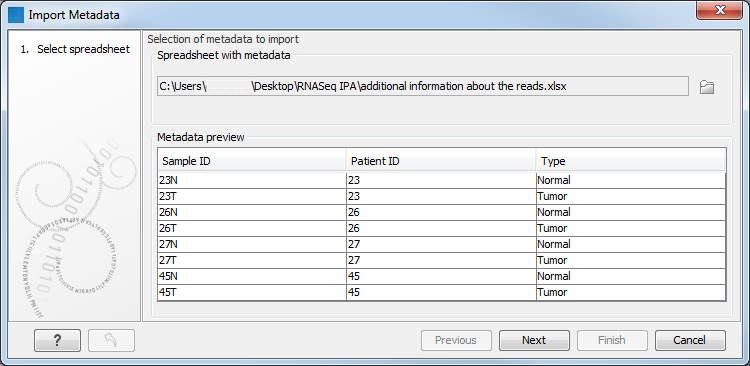
Figure 3.9: After an Excel file is selected, its rows are visible in the Metadata preview table.
The second wizard step, called "Associate with data", is optional. To proceed without associating data to metadata, click on the the button labeled Next.
Associating data with the metadata being imported is illustrated in figure 3.10. To do this:
- In the field labeled Location of data, click on the folder icon to the right and select the data elements of interest.
- In the Matching scheme section, select whether data element names must match exactly the entries in the first column of the metadata to have an association created (Exact), or whether partial matches are allowed (Partial). The two matching schemes are described in detail in section 3.2.3.
The Data association preview area shows data elements that will have associations created, along with information from the metadata row they are being linked with. This gives the opportunity to check that the matching is leading to the expected links between data and metadata.
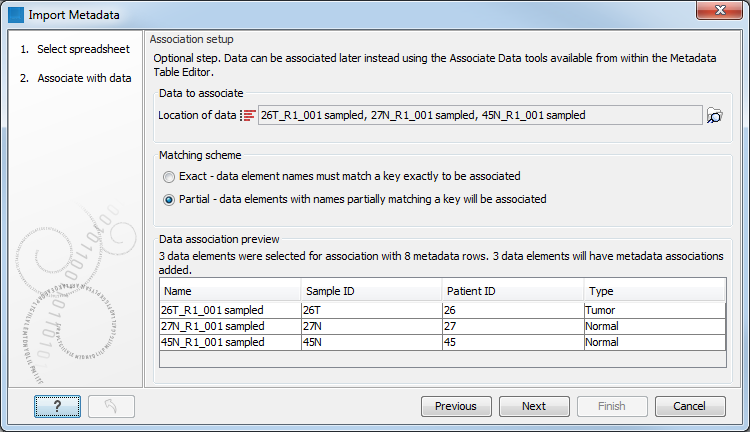
Figure 3.10: Three data elements were selected for association with 8 metadata rows. All three will have an associated added. Here, the partial matching scheme has been selected. - Click on the button labeled Next.
- Select where you wish the metadata table to be saved.
- Click on the button labeled Finish.
The associated information can be viewed for a given data element in the Show Element Info view, as show in figure 3.11.
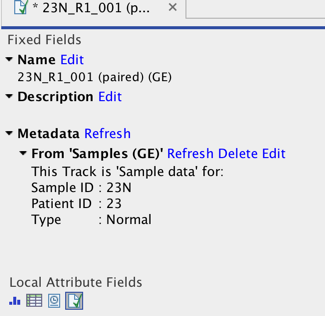
Figure 3.11: Metadata associations can be seen, edited, refreshed or deleted via the Show Element Info view.
