Automatic update of workflow elements
Tools included in a workflow are versioned. They will initially be the same version as is present in the software being used to design the workflow. If one or more tools included in a workflow are updated, through upgrading a Workbench or plugins, the workflow must also be updated. The need to update a workflow is indicated by the message "Your workflow and the workflow elements must be updated to run on the newest version.", which will be shown:
- when you launch a workflow that needs to be updated.
- in the information on the left hand side of the "Manage Workflows..." (
 ) tool for any workflows that need to be updated (see figure 9.45). This tool can be launched from the menu under the "Workflows" button (
) tool for any workflows that need to be updated (see figure 9.45). This tool can be launched from the menu under the "Workflows" button ( ) in the top toolbar of the Workbench.
) in the top toolbar of the Workbench.
If a workflow needs to be updated, it must be updated before it can be used.
Please note that:
- When you update a workflow, the older version is overwritten.
- If new parameters have been added to a tool as part of the update, these parameters will be set to their default values within the updated workflow.
Updating installed workflows
To update an installed workflow:
- Open the "Manage Workflows..." (
 ) tool by selecting it after clicking on the "Workflows" button (
) tool by selecting it after clicking on the "Workflows" button ( ) in the top toolbar of the Workbench.
) in the top toolbar of the Workbench.
- Select the workflow that needs to be updated. Workflows you installed directly will be under the "Custom Workflows" tab. Other workflows will be listed under the "Ready-to-use workflows" tab.
- Click on the "Update" button.
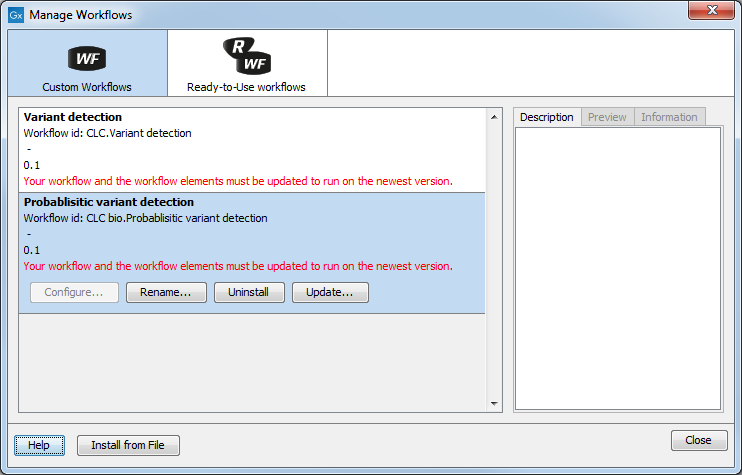
Figure 9.45: A message is shown indicating that a workflow needs to be updated. Clicking on that workflow selects it, and a button labeled "Update" will be visible.
To update a workflow you must have permission to write to the area the workflow is stored in. For workflows you installed directly, you will normally be able to do this when running the Workbench as you usually do. To update workflows distributed via plugins, it will usually mean running the Workbench as an administrative user.
Updating workflows in the Navigation Area
If a workflow stored in a CLC Data Location needs to be updated, this will become apparent when it is opened from the Navigation Area of the Workbench. In this case, an editor appears that lists the tools that need to be updated. See figure 9.46. The workflow must be updated before it will be opened in the Workflow editor, and edited or launched.
Click on the "OK" button at the bottom of the editor to update the workflow.
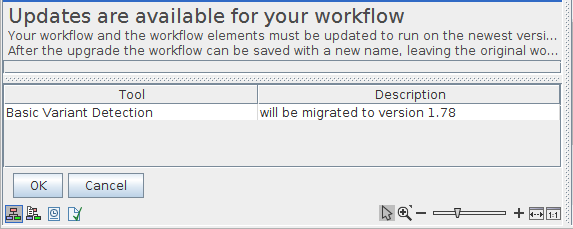
Figure 9.46: When updates are available, an editor appears with information about which tools should be updated. Press "OK" to update the workflow.
