Molecular cloning
The in silico cloning process in CLC Genomics Workbench begins with the Cloning tool:
Molecular Biology Tools (![]() ) | Cloning and Restriction Sites (
) | Cloning and Restriction Sites (![]() )| Cloning (
)| Cloning (![]() )
)
This will open a dialog where you can select both the sequences containing the fragments you want to clone, as well as the one to be used as vector (figure 18.17).

Figure 18.17: Selecting the sequences containing the fragments you want to clone and the vector.
CLC Genomics Workbench will now create a sequence list of the selected fragments and vector sequences. For cloning work, open the sequence list and switch to the Cloning (![]() ) editor at the bottom of the view (figure 18.18).
) editor at the bottom of the view (figure 18.18).
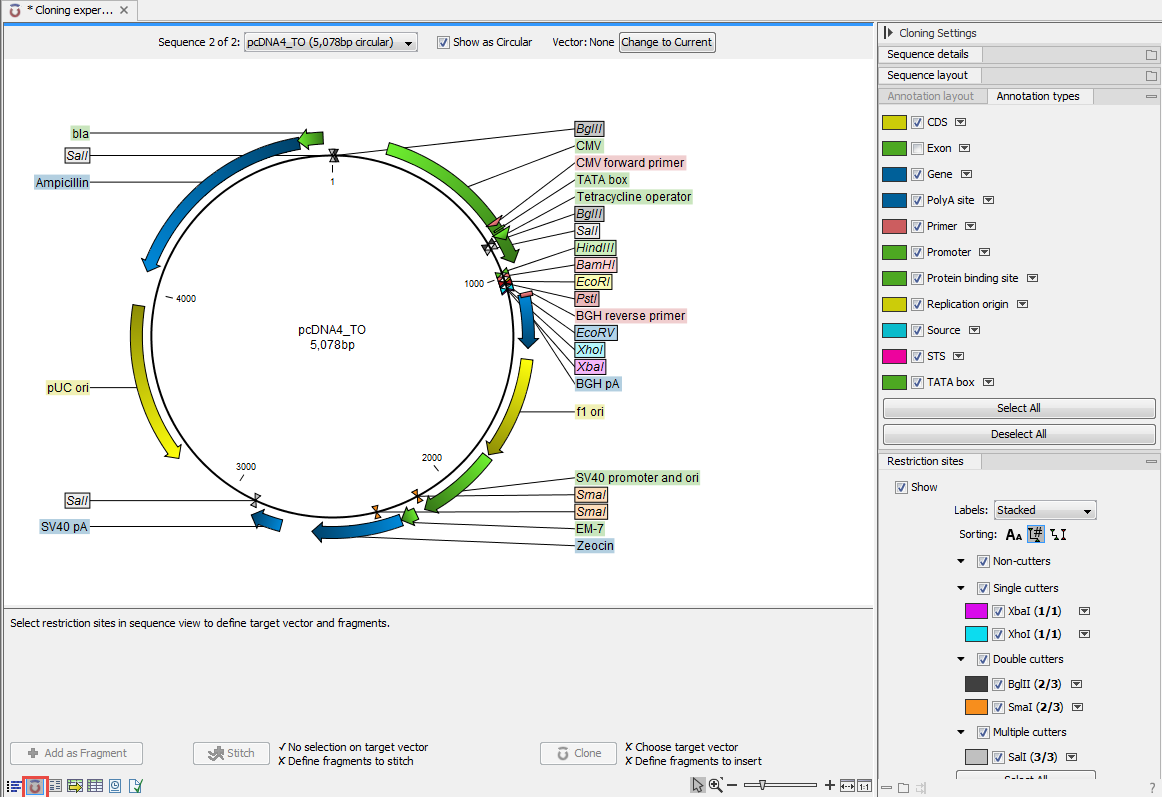
Figure 18.18: Cloning editor view of the sequence list. Choose which sequence to display from the drop down menu.
If you later in the process need additional sequences, right-click anywhere on the empty white area of the view and choose to "Add Sequences".
Subsections
