View Area
The View Area is the central part of the screen, displaying your current work. The View Area may consist of one or more Views, represented by tabs at the top of the View Area. In figure 2.2, four views are displayed: three as tabs in the upper view, and one in an horizontal split view. The tab currently selected, i.e., active, is indicated by a blue bar underneath the tab (here the bottom tab open in the bottom view).
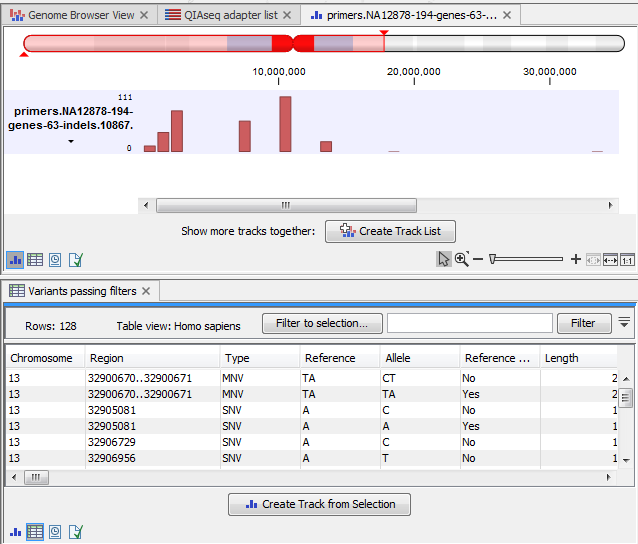
Figure 2.2: A View Area can enclose several views, each view indicated with a tab.
Switch tabs in View Area using the following shortcuts Ctrl + PageUp or PageDown (or ![]() + PageUp or PageDown on Mac).
+ PageUp or PageDown on Mac).
Several operations can be performed by right-click menus that can be activated from the tab, or by using the icon list at the bottom of each view.
Subsections
- Open view
- History and Elements Info views
- Close views
- Save changes in a view
- Undo/Redo
- Arrange views in View Area
- Moving a view to a different screen
- Side Panel
