Export of tables
Tables can be exported in four different formats; CSV, tab-separated, Excel, or html.
When exporting a table in CSV, tab-separated, or Excel format, numbers with many decimals are printed in the exported file with 10 decimals, or in 1.123E-5 format when the number is close to zero.
Excel limits the number of hyperlinks in a worksheet to 66,530. When exporting a table of more than 66,530 rows, Excel will "repair" the file by removing all hyperlinks. If you want to keep the hyperlinks valid, you will need to export your data to several worksheets in batches smaller than 66,530 rows.
When exporting a table in html format, data are exported with the number of decimals that have been defined in the workbench preference settings. When tables are exported in html format from the server or using command line tools, the default number of exported decimals is 3.
The Excel exporters, the CSV and tab delimited exporters, and the HTML exporter have been extended with the ability to export only a sub-set of columns from the object being exported. Uncheck the option "Export all columns" and click next to see a new dialog window in which columns to be exported can be selected (figure 6.33).
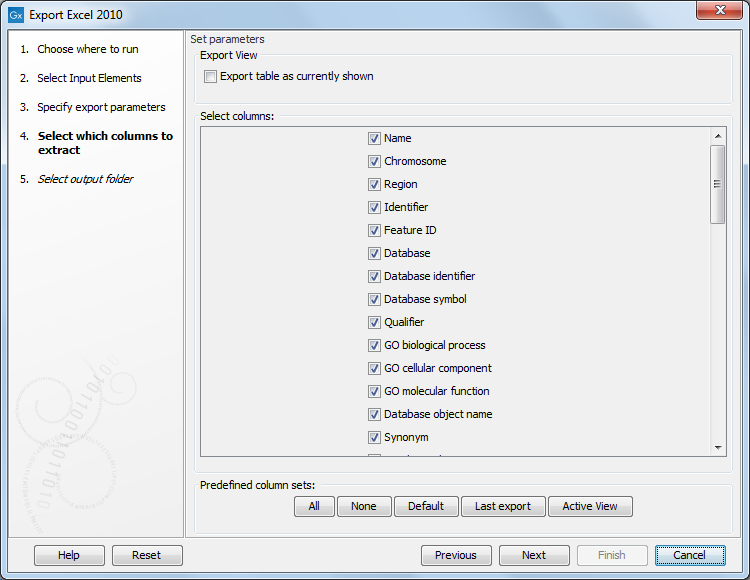
Figure 6.33: Selecting columns to be exported.
You can choose to "Export the table as currently shown": This will export the table as shown in the active view, including any filtering, sorting, and dynamically added columns.
You can choose also choose which columns to export one by one, or choose a predefined subset of columns:
- All: will select all possible columns.
- None: will clear all preselected column.
- Default: will select the columns preselected by default by the software.
- Last export: will select all windows that were selected during the last export.
- Active view (only if a table is currently open): the columns exported are the same than the ones selected in the Side Panel of the table.
After selecting columns, the user will be directed to the output destination wizard page.
Note about decimals and Locale settings. When exporting to CSV and tab delimited files, decimal numbers are formatted according to the Locale setting of the Workbench (see General preferences). If you open the CSV or tab delimited file with spreadsheet software like Excel, you should make sure that both the Workbench and the spreadsheet software are using the same Locale.
