Install
To install a plugin, click the Download Plugins tab. This will display an overview of the plugins that are available for download and installation (see figure 1.27).
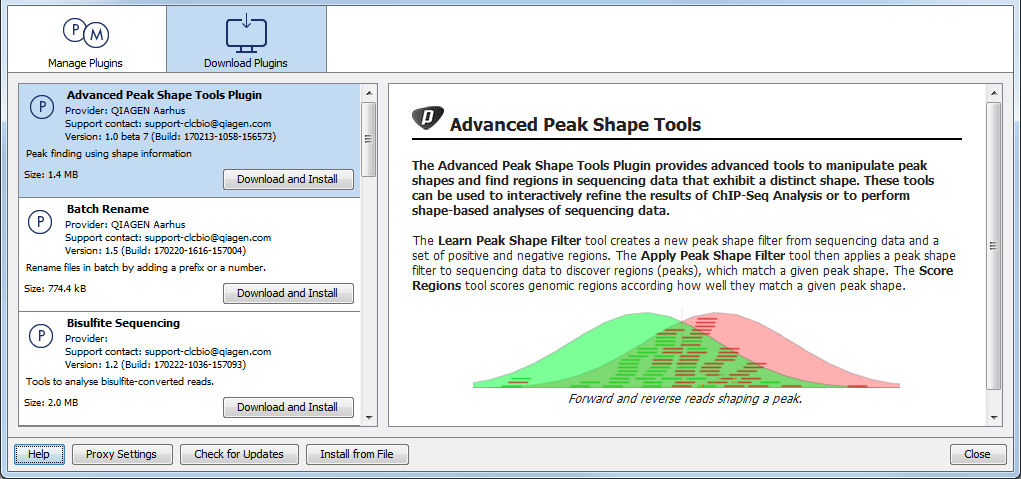
Figure 1.27: The plugins that are available for download.
Select the plugin of interest to display additional information about the plugin on the right side of the dialog. Click Download and Install to add the plugin functionalities to your workbench.
Accepting the license agreement
The end user license agreement (EULA) must be read and accepted as part of the installation process. figure 1.28.
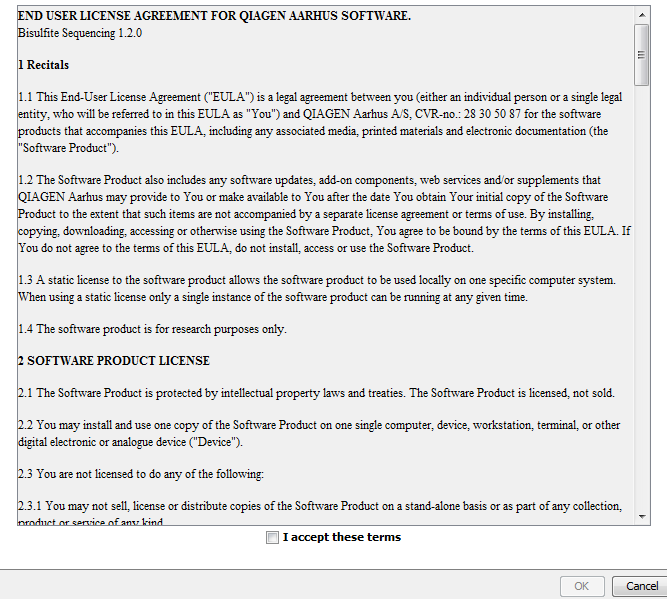
Figure 1.28: The End User Licenense Agreement is presented during the installation process.
Please read the EULA text carefully, and if you agree to it, check the box next to the text I accept these terms. If further information is requested from you, please fill this in before clicking on the Finish button.
If the plugin is not shown on the server but you have the installer file on your computer (for example if you have downloaded it from our website), you can install the plugin by clicking the Install from File button at the bottom of the dialog and specifying the plugin *.cpa file saved on your computer.
When you close the dialog, you will be asked whether you wish to restart the workbench. The plugin will not be ready for use until you have restarted.
