Copy/paste view output
The content of tables (reports, folder lists, and sequence lists) can be copy/pasted into different programs, where it can be edited. CLC Genomics Workbench pastes the data in tabulator separated format in various programs in which the copy/paste can be applied. For simplicity, we include one example of the copy/paste function from a Folder Content view to Microsoft Excel.
Right click a folder in the Navigation Area and chooses Show | Content. The different elements saved in that folder are now listed in a table in the View Area. Select one or more of these elements and use the Ctrl + C (or ![]() + C) command to copy the selected items.
+ C) command to copy the selected items.
See figure 6.43.
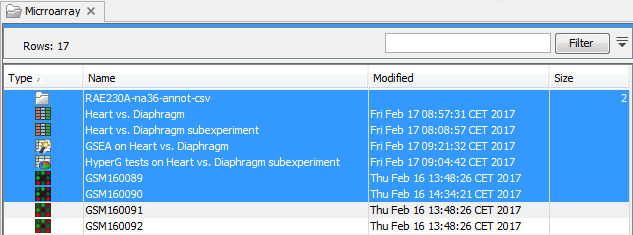
Figure 6.43: Selected elements in a Folder Content view.
Then, in a new Excel document, right-click in the cell A1 and paste the items previously copied.
The outcome might appear unorganized, but with a few operations the structure of the view in CLC Genomics Workbench can be produced. (Except the icons which are replaced by file references in Excel.)
Note that all tables can also be Exported (![]() ) directly in Excel format.
) directly in Excel format.
