Installation of modules
Note: In order to install plugins and modules, the CLC Workbench must be run in administrator mode. On Windows, you can do this by right-clicking the program shortcut and choosing "Run as Administrator". On Linux and Mac, it means you must launch the program such that it is run by an administrative user.
Plugins and modules are installed and uninstalled using the Workbench Plugin Manager. To open the Plugin Manager go to:
Help in the Menu Bar | Plugins... (![]() ) or click on Plugins (
) or click on Plugins (![]() ) in the Toolbar
) in the Toolbar
The Plugin Manager has two tabs at the top:
- Manage Plugins. This is an overview of plugins and modules that are installed.
- Download Plugins. This is an overview of the plugins and modules available to download and install.
To install a plugin, click the Download Plugins tab. This will display an overview of the plugins that are available for download and installation (see figure 2.1).
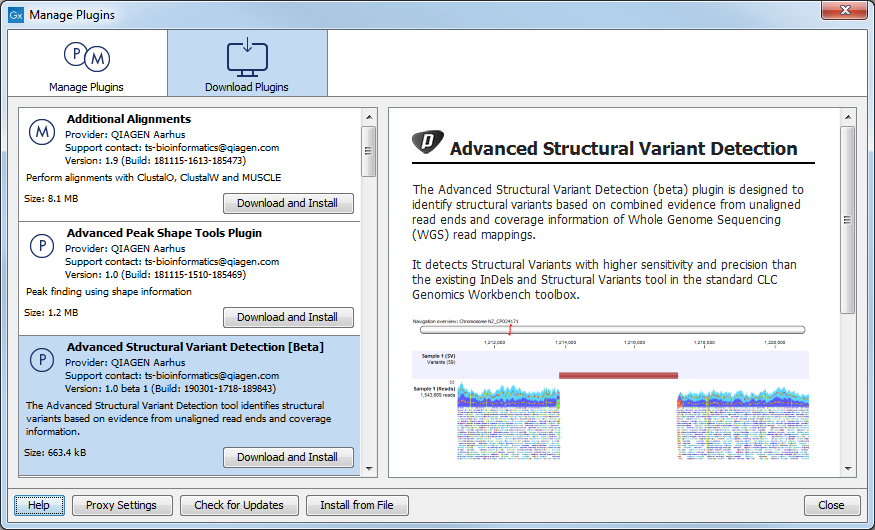
Figure 2.1: The plugins and modules that are available for download.
Select an item in the list to display additional information about it on the right side of the dialog. Click on the Download and Install button to install the selected plugin or module.
Accepting the license agreement
The End User License Agreement (EULA) must be read and accepted as part of the installation process. Please read the EULA text carefully, and if you agree to it, check the box next to the text I accept these terms. If further information is requested from you, please fill this in before clicking on the Finish button.
Installing a cpa file
If you have a .cpa installer file for CLC Microbial Genomics Module downloaded to your computer, you can install it by clicking the Install from File button at the bottom of the dialog and specifying the .cpa file.
If you are working on a system not connected to the internet, plugin and module .cpa files can be downloaded from https://digitalinsights.qiagen.com/products-overview/plugins/using a networked machine, and then transferred to the non-networked machine for installation.
Restart to complete the installation
When you close Plugin Manager, a dialog will appear offering the opportunity to restart the CLC Workbench. Newly installed plugins and modules will be available for use after restarting.
