Add to Result Metadata Table (legacy)
This tool has been deprecated and will be retired in a future version of the software. It has been moved to the Legacy Tools (![]() ) folder of the Toolbox, and its name has "(legacy)" appended to it. If you have concerns about the future retirement of this tool, please contact QIAGEN Bioinformatics Support team at ts-bioinformatics@qiagen.com. Instead use Extend Result Metadata Table which in contrast creates a copy of the Result Metadata Table with the new results added and an updated timestamp as part of the Result Metadata Table name.
) folder of the Toolbox, and its name has "(legacy)" appended to it. If you have concerns about the future retirement of this tool, please contact QIAGEN Bioinformatics Support team at ts-bioinformatics@qiagen.com. Instead use Extend Result Metadata Table which in contrast creates a copy of the Result Metadata Table with the new results added and an updated timestamp as part of the Result Metadata Table name.
To manually add results to an existing Result Metadata Table, go to:
Legacy Tools (![]() ) | Add to Result Metadata Table (legacy) (
) | Add to Result Metadata Table (legacy) (![]() )
)
- In the first wizard window, select the relevant Result Metadata Table (see figure 9.15) and click Next.
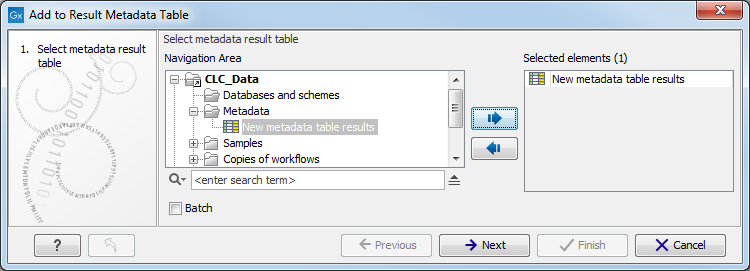
Figure 9.15: First select the Result Metadata Table you want to add results to. - Now select the relevant Result object(s) to be added to the Result Metadata Table (see figure 9.16) and click Next.
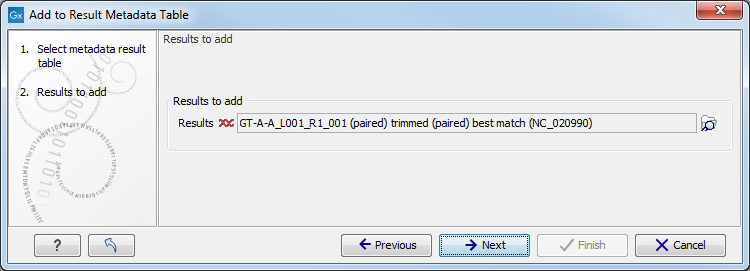
Figure 9.16: In second step of this example, the identified best matching sequence for a particular sample is added. - Finally, select to Save and click Finish.
The output of this tool are generated as new columns in your Metadata Result Table (figure 9.17).
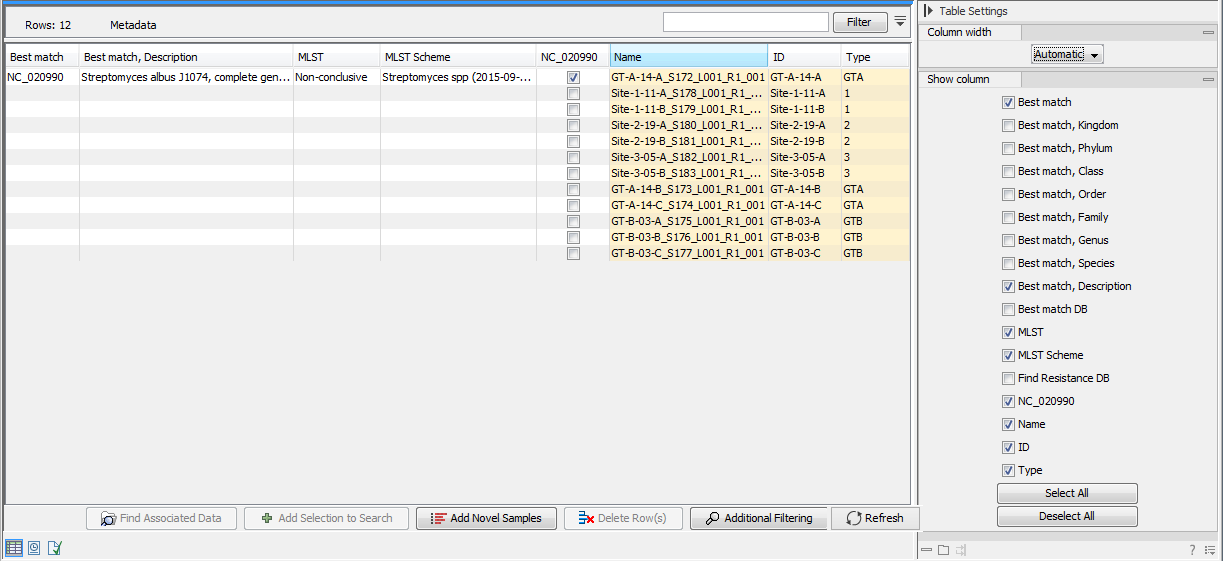
Figure 9.17: Extra column are added to the Result Metadata Table, including the data for the particular sample that was specified in step 1.
