Next steps in GeneGlobe
You send the results of a saved filter to GeneGlobe Whats Next - Follow-up Experiment Planner by clicking on the Start now button in the What's next box, see What's next.If the standard filter settings in the differential expression view gives an acceptable feature set, you can go directly to GeneGlobe. You will be asked to save the settings and give them a descriptive name. A set of less than 1000 features is generally acceptable.
When you have saved a filter, you can send the results to GeneGlobe Whats Next - Follow-up Experiment Planner that will assist you in identifying products for follow-up experiments.
- Select the filter of choice (figure 14).
- In the What's next box, click on the Start now button. This sends the filtered list of features and the full lists of Canonical Pathways, and - when applicable - Upstream regulator (miRNA) to GeneGlobe Whats Next - Follow-up Experiment Planner.
GeneGlobe Whats Next - Follow-up Experiment Planner opens up in a new tab. Depending on your browser settings, you may need to first allow pop-ups.

Figure 14: The Filter and What's next sections from where you can save filters and send results to GeneGlobe.
In GeneGlobe, based on the list of Genes or miRNAs, miRNA upstream regulators (selected analyses), and canonical pathways sent from RNA-seq Analysis Portal, you can identify products for conducting follow-up experiments like biomarker verification.
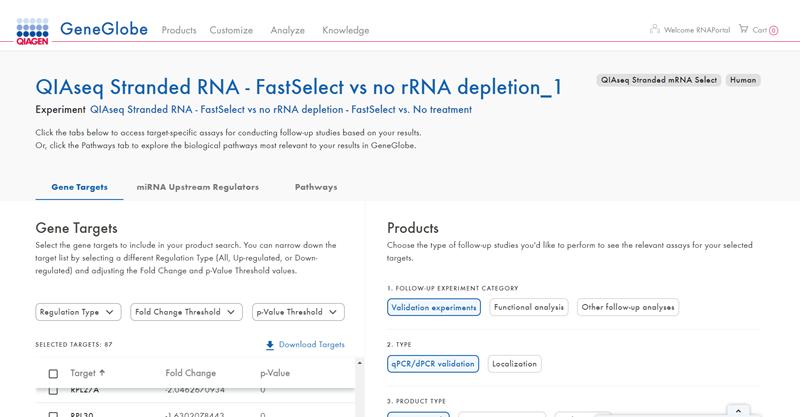
Figure 15: In GeneGlobe, filter your features futher by adjusting thresholds or selecting features individually.
You can toggle between the Genes/miRNA, miRNA upstream regulators, and Pathways tabs (figure 15).
By selecting Genes/miRNAs or miRNA upstream regulators of interest and choosing your type of follow-up experiment, you will be guided through the QIAGEN product portfolio and presented with a list of relevant products:
- On the Genes/miRNA and miRNA upstream regulators tabs, select one or more features (figure 16).
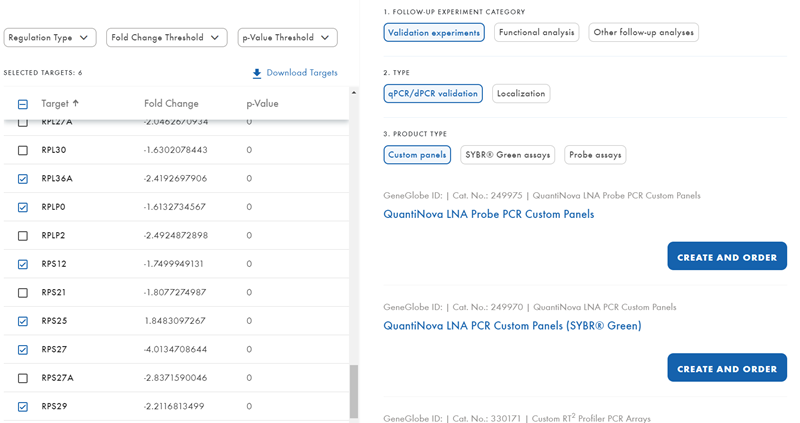
Figure 16: The list of suggested products depends on your selection. - Under Products on the right, select Follow-up experiment category and Type.
- Choose Product type to see a list of suggested products.
- Custom panels and Customized products. These will be designed specifically for your list of targets. To order a custom product, click on CREATE & ORDER to launch the product design tool.
- Other product categories list ready-to-order assays that match your selection of genes/miRNAs or miRNA upstream regulators. Click on Product specification to see additional details. To purchase, click on CONFIGURE and then ADD TO CART (figure 17).
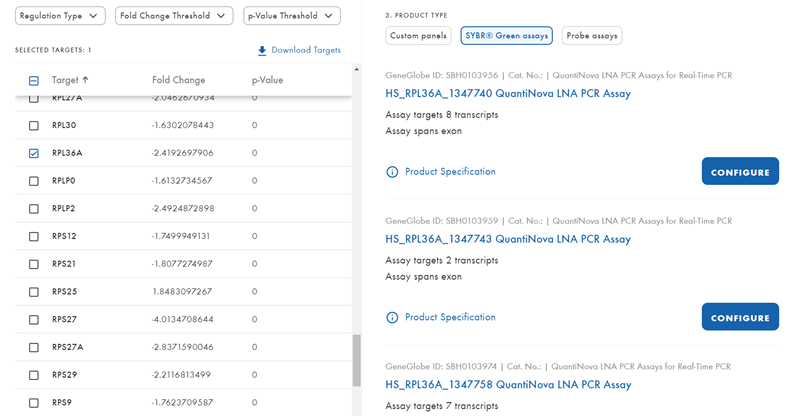
Figure 17: Browse the list of Ready-to-order products relevant for your targets
The Pathway tab allows you to explore pathway maps for the canonical pathways identified in RNA-seq Analysis Portal. Here, you can browse through the pathway maps, explore the biology behind your findings and save genes in the pathways to the gene lists in your My GeneGlobe account.
You can access your RNA-seq Analysis Portal projects, gene lists and custom designs from the My GeneGlobe menu at the top of the page (figure 18).
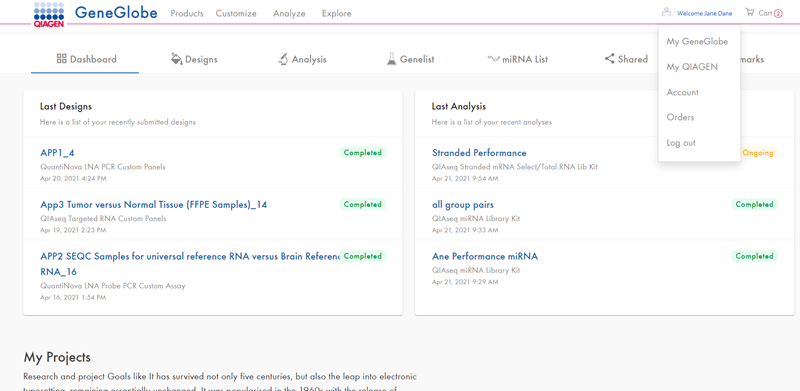
Figure 18: Access My GeneGlobe from the top menu
