Project view
The Project view on the left hand side presents the same information that is found in the Project details panel on Projects overview page. Specifically: project name, description, a list of experiments and the number of samples in the project in the same expandable list. For each experiment the status is provided, indicating whether the Align and count analysis step is still running (In progress.., Done) (figure 26).
Clicking any of the experiment titles in the left panel will bring up the details of that experiment including the individual analyses.
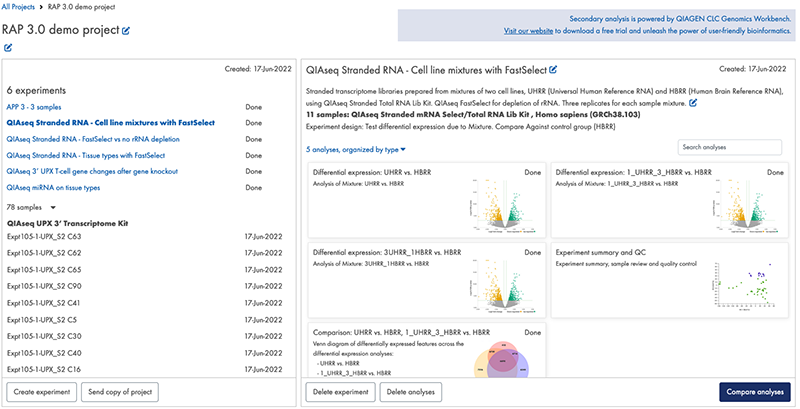
Figure 26: The project view with experiment details is on the right. The different result types are indicated by their images.
To create a new experiment within the project, click on Create experiment at the top of the experiment list. This opens the Create experiemnt dialog with the project preselected.
To send a copy of the project to someone else, click on Send copy of project, see Send copy of project.
The experiment view on the right provides details about the selected experiment, including a summary of the experimental design. The tiles underneath represent the different outputs. The three result types are indicated using images: Experiment summary and QC tiles are indicated by a PCA plot, Differential expression tiles are identified by a volcano plot, and Comparison tiles are identified by a Venn diagram.
While the Create experiment analysis step is still in progress, an In progress.. a tile will be displayed for each planned differential expression.
To view results, click on the tile of interest.
The various analysis result views are described in detail in the Viewing Results chapter.
You can delete both an entire experiment and selected analyses via the Delete buttons below the tile area. The Delete experiment button will delete the selected experiment, including contained analyses and filters. The Delete analyses button will let you select which analyses to delete. If you delete a differential expression analysis, the Comparisons in which this differential expression is contained will be deleted as well.
Click on the Compare analyses button below the tile area to create a comparison. See the Compare Analyses section for information about this functionality.
