Upgrade license
The option "Upgrade from an existing Workbench installation" can be convenient when you have been using another version of a licensed Workbench and the license is covered by our Maintenance, Upgrades and Support (MUS) program. Licenses not covered by MUS cannot be updated to support a new major Workbench release line.If your license is covered our Maintenance, Upgrades and Support (MUS) program but you experience problems downloading a license for the new version of the software, please contact bioinformaticslicense@qiagen.com.
The Workbench will need direct access to the external network to use this option. If the Workbench cannot connect to the external network directly, please see Download a license on a non-networked machine.
After selecting the "Upgrade from an existing Workbench installation" option, click on the Next button. The Workbench will search for an earlier installation of the same Workbench product you are upgrading to.
If it finds that installation, it will locate the existing license file and show information like that in figure 1.12.
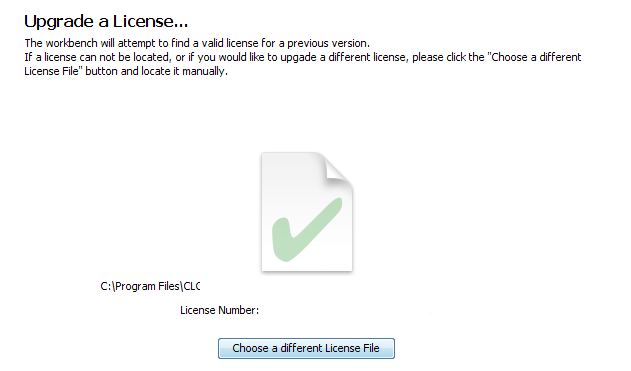
Figure 1.12: An license from an older installation was found.
When you click on the Next button, the Workbench checks if you are entitled to upgrade your license. This is done by contacting QIAGEN Aarhus servers.
If the earlier Workbench version could not be found, which can be the case if you have installed to a custom location or are upgrading from one Workbench product to another product replacing it1.1, then click on the "Choose a different License File" button. Navigate to where the older license file is, which will be in a subfolder called "licenses" within the installation area of the Workbench you are upgrading from. Select the license file and click on the "Open" button.
If the license selected can be updated, a message similar to that shown in figure 1.13 will be displayed. If there is a problem updating the selected license, a dialog will appear indicating this.
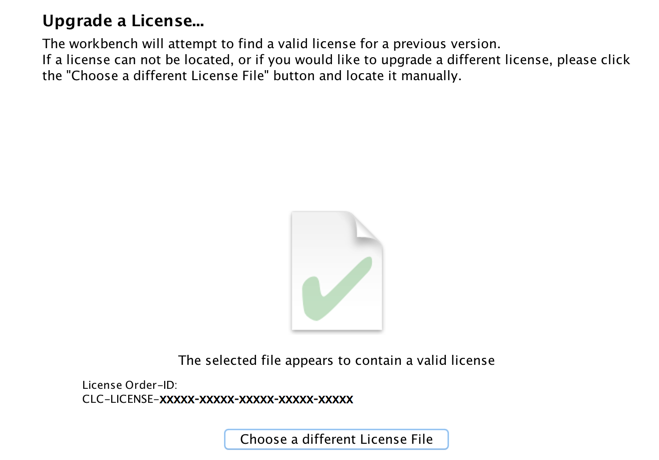
Figure 1.13: An license from an older installation was found.
Click on the Next button and then choose how to proceed to get the updated license file.
In this dialog, there are two options:
- Direct Download. Download the license directly. This method requires that the Workbench has access to the external network.
- Go to CLC License Download web page. The online license download form will be opened in a web browser. This option is suitable for when downloading a license for use on another machine that does not have access to the external network, and thus cannot access the QIAGEN Aarhus servers.
After selecting your method of choice, click on the button labeled Next.
Footnotes
- ... it1.1
- In November 2018, the Biomedical Genomics Workbench was replaced by the CLC Genomics Workbench and a free plugin, Biomedical Genomics Analysis. Licenses for the Biomedical Genomics Workbench covered by MUS at that time can be used to download a valid license for the CLC Genomics Workbench, but the upgrade functionality is not able to automatically find the older license file.
Subsections
