Toolbox tab
The Toolbox tab contains tools and installed workflows, including those distributed via plugins (figure 2.16), as well as external applications configured and enabled on a CLC Genomics Server that the Workbench is connected to (figure 2.17).
The Toolbox can be filtered to only show relevant tools, installed workflows and external applications, by using the <enter tool name> text field at the top (figures 2.16 and 2.17).
Launching analyses from the Toolbox can be done by:
- Double-clicking on the tool or workflow name.
- Right-clicking on the tool or workflow name and choosing the option "Run" from the menu that appears.
- Dragging elements from the Navigation Area onto the name of a tool or workflow.
Other methods of launching tools, including using the Quick Launch tool (![]() ), are described in Running tools.
), are described in Running tools.
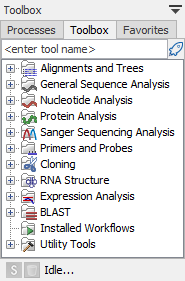
Figure 2.17: The Toolbox tab in the bottom right contains folders of available tools, and when available, installed workflows. This Workbench is not connected to a CLC Server, as indicated by the grey server icon in the status bar.
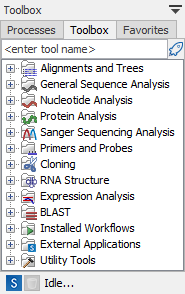
Figure 2.18: This Workbench is connected to a CLC Server, as indicated by the blue server icon in the status bar. External applications have been configured and enabled on that CLC Server, so an External Applications folder is listed, which contains those external applications. The server icon within that folder's icon is a reminder that these are only available when logged into the CLC Server.
The font size of tools in the Toolbox at the bottom left side of the Workbench can be increased or decreased using the (![]() ) or (
) or (![]() ) icons at the top, right hand side of the Navigation Area. Changing the font size affects the listing in the Navigation Area, Toolbox tab and Favorites tab.
) icons at the top, right hand side of the Navigation Area. Changing the font size affects the listing in the Navigation Area, Toolbox tab and Favorites tab.
