Favorites tab
You can specify tools, or folders of tools, that you want to find quickly as favorites. In addition, the 10 tools you use most frequently are automatically identified as your frequently used tools. Favorites and frequently used tools are made available under the Favorites tab, which is available in three locations:
- In the bottom, left side of the Workbench in the Toolbox area (figure 2.18)
- In the Launch wizard, which is started using the Launch button in the top Toolbar.
- In the Add Elements dialog available when you are creating or editing a workflow.
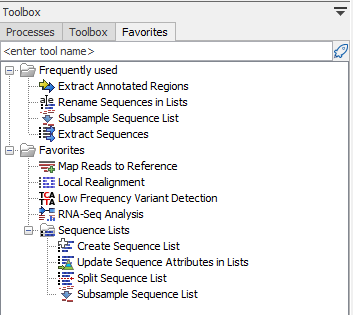
Figure 2.19: Under the Favorites tab is a folder containing your frequently used tools and a folder containing tools you have specified as you favorrites.
To manually add tools to the Favorites tab, go to the the Toolbox area in the bottom, left hand side of the Workbench and:
- Right-click on a tool or folder of tools in the Toolbox tab and choose the option "Add to Favorites" from the menu that appears (figure 2.19), or
- Open the Favorites tab, right-click in the Favorites folder, choose the option "Add tools" or "Add group of tools". Then select the tool or tool group to add.
- From the Favorites tab, click on a tool in the Frequently used folder and drag it into the Favorites folder.
Tools within the Favorites folder can be re-ordered by opening the Favorites tab in the Toolbox area in the bottom, left hand side of the Workbench and dragging tools up and down within the list. (Folders cannot be repositioned.)
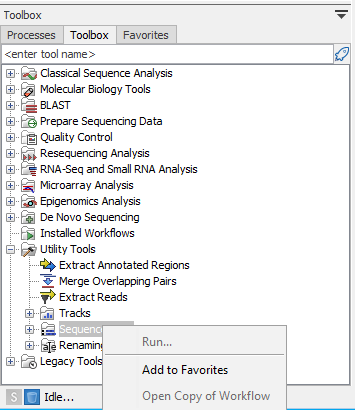
Figure 2.20: Tools manually added to the Favorites tab are listed at the top. Tools under the "Frequently used" section are added automatically, based on usage.
To remove a tool from the Favorites tab, right-click on it and choose the option Remove from Favorites from the menu that appears.
