Tabular view of structures and energy contributions
There are three main reasons to use the Secondary structure
table:
- If more than one structure is predicted (see Secondary structure prediction), the table provides an overview of all the structures which have been predicted.
- With multiple structures you can use the table to determine which structure should be displayed in the Secondary structure 2D view.
- The table contains a hierarchical display of the elements in the structure with detailed information about each element's energy contribution.
To show the secondary structure table of an already open sequence,
click the Show Secondary Structure
Table (![]() ) button at the bottom of
the sequence view.
) button at the bottom of
the sequence view.
If the sequence is not open, click Show (![]() ) and select
Secondary Structure Table (
) and select
Secondary Structure Table (![]() ).
).
This will open a view similar to the one shown in figure 24.16.
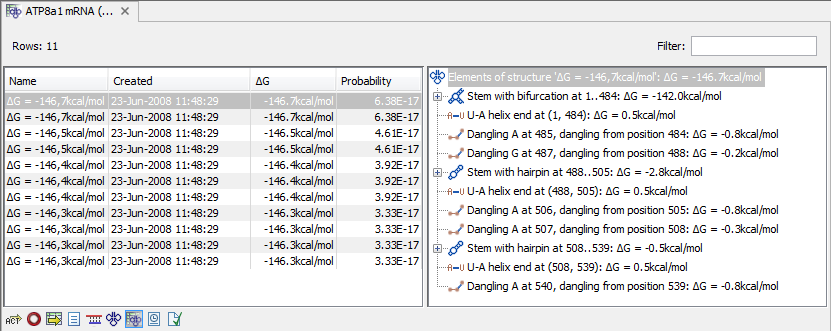
Figure 24.16: The secondary structure table with the list of structures to the left, and to the right the substructures of the selected structure.
On the left side, all computed structures are listed with the information about structure name, when the structure was created, the free energy of the structure and the probability of the structure if the partition function was calculated. Selecting a row (equivalent: a structure) will display a tree of the contained substructures with their contributions to the total structure free energy. Each substructure contains a union of nested structure elements and other substructures (see a detailed description of the different structure elements in Thermodynamic details). Each substructure contributes a free energy given by the sum of its nested substructure energies and energies of its nested structure elements.
The substructure elements to the right are ordered after their occurrence in the sequence; they are described by a region (the sequence positions covered by this substructure) and an energy contribution. Three examples of mixed substructure elements are "Stem base pairs", "Stem with bifurcation" and "Stem with hairpin".
The "Stem base pairs"-substructure is simply a union of stacking elements. It is given by a joined set of base pair positions and an energy contribution displaying the sum of all stacking element-energies.
The "Stem with bifurcation"-substructure defines a substructure
enclosed by a specified base pair with and with energy contribution
![]() G. The substructure contains a "Stem base
pairs"-substructure and a nested bifurcated substructure (multi
loop). Also bulge and interior loops can occur separating stem
regions.
G. The substructure contains a "Stem base
pairs"-substructure and a nested bifurcated substructure (multi
loop). Also bulge and interior loops can occur separating stem
regions.
The "Stem with hairpin"-substructure defines a substructure starting
at a specified base pair with an enclosed substructure-energy given
by ![]() G. The substructure contains a "Stem base
pairs"-substructure and a hairpin loop. Also bulge and interior
loops can occur, separating stem regions.
G. The substructure contains a "Stem base
pairs"-substructure and a hairpin loop. Also bulge and interior
loops can occur, separating stem regions.
In order to describe the tree ordering of different substructures, we use an example as a starting point (see figure 24.17).
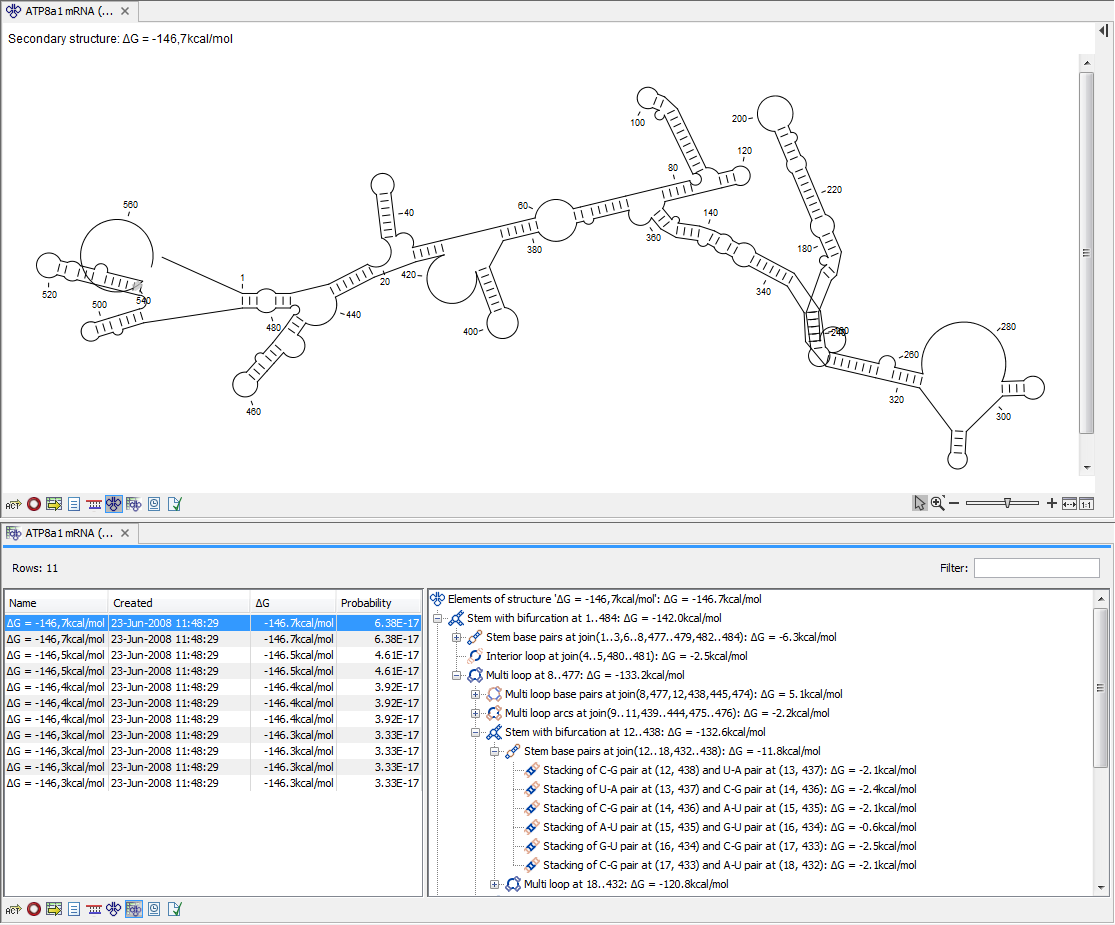
Figure 24.17: A split view showing a structure table to the right and the secondary structure 2D view to the left.
The structure is a (disjoint) nested union of a "Stem with bifurcation"-substructure and a dangling nucleotide. The nested substructure energies add up to the total energy. The "Stem with bifurcation"-substructure is again a (disjoint) union of a "Stem base pairs"-substructure joining position 1-7 with 64-70 and a multi loop structure element opened at base pair(7,64). To see these structure elements, simply expand the "Stem with bifurcation" node (see figure 24.18).
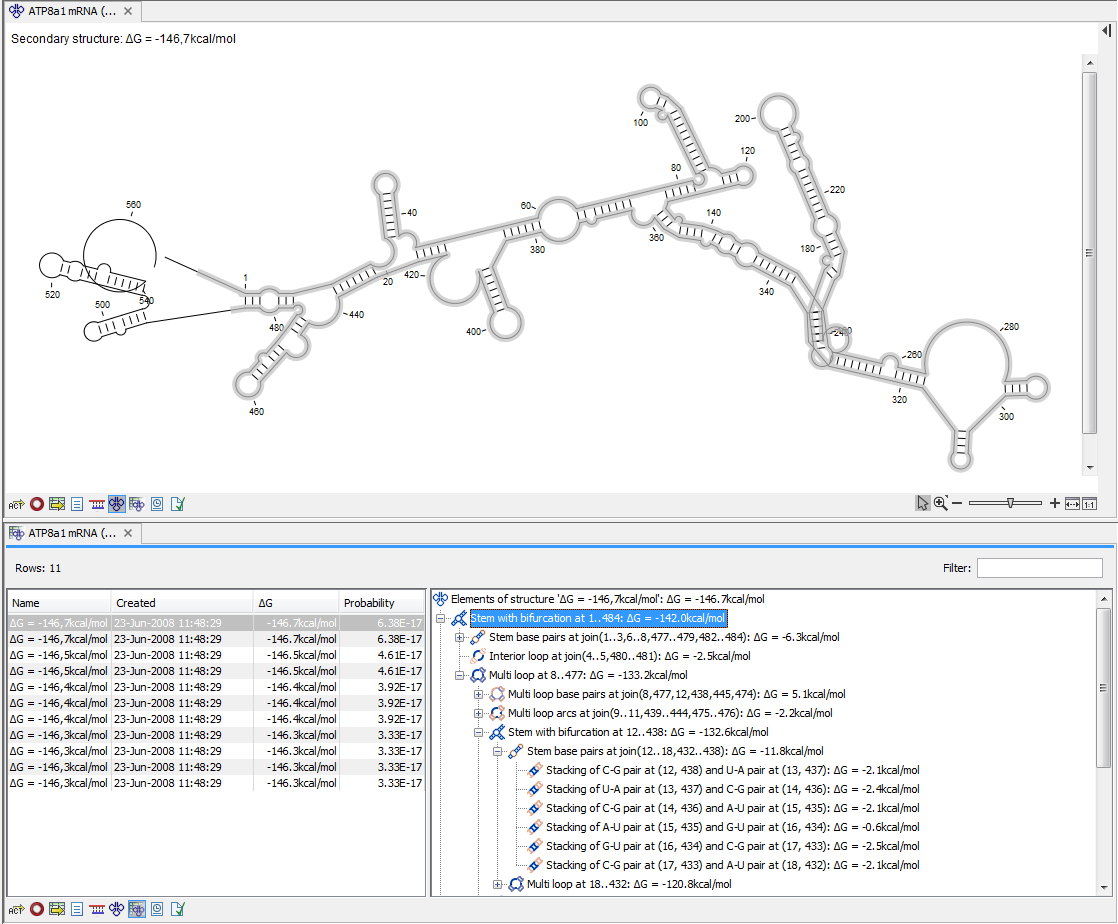
Figure 24.18: Now the "Stem with
bifurcation" node has been selected in the table and a corresponding
selection has been made in the view of the secondary structure to
the left.
The multi loop structure element is a union of three "Stem with hairpin"-substructures and contributions to the multi loop opening considering multi loop base pairs and multi loop arcs.
Selecting an element in the table to the right will make a
corresponding selection in the Show Secondary Structure 2D
View (![]() ) if this is also open and if the
"Follow structure selection" has been set in the editors side panel.
In figure 24.18 the "Stem with
bifurcation" is selected in the table, and this part of the
structure is high-lighted in the Secondary Structure 2D view.
) if this is also open and if the
"Follow structure selection" has been set in the editors side panel.
In figure 24.18 the "Stem with
bifurcation" is selected in the table, and this part of the
structure is high-lighted in the Secondary Structure 2D view.
The correspondence between the table and the structure editor makes it easy to inspect the thermodynamic details of the structure while keeping a visual overview as shown in the above figures.
Handling multiple structures
The table to the left offers a number of tools for working with structures. Select a structure, right-click, and the following menu items will be available:
- Open Secondary Structure in 2D
View (
 ). This will open
the selected structure in the Secondary structure 2D view.
). This will open
the selected structure in the Secondary structure 2D view.
- Annotate Sequence with Secondary Structure. This will add the structure elements as annotations to the sequence. Note that existing structure annotations will be removed.
- Rename Secondary Structure. This will allow you to specify a name for the structure to be displayed in the table.
- Delete Secondary Structure. This will delete the selected structure.
- Delete All Secondary Structures. This will delete all the
selected structures. Note that once you save and close the view,
this operation is irreversible. As long as the view is open, you
can Undo (
 ) the operation.
) the operation.
