Fixpoints
To force particular regions of an alignment to be aligned to each other, there are two steps:
- Add fixpoint annotations to these regions.
- Check the "Use fixpoints" option when launching the Create Alignment tool.
To add a fixpoint, open the sequence or alignment and:
Select the region you want to use as a fixpoint | Right-click on the selection | Set Alignment Fixpoint Here
This will add an annotation of type "Alignment fixpoint", with name "Fixpoint" to the sequence (figure 16.6).
Regions with fixpoint annotations with the same name are aligned to each other. Where there are multiple fixpoints of the same name on sequences, the first fixpoints on each sequence will be aligned to each other, the second on each sequence will be aligned to each other, and so on.
To adjust the name of a fixpoint annotation:
Right-click the Fixpoint annotation | Edit
Annotation (![]() ) | Type the name in the
'Name' field
) | Type the name in the
'Name' field
An example where assigning different names to fixpoints is useful: Given three sequences, A, B and C, where A and B each have one copy of a domain while sequence C has two copies of the domain, you can force sequence A to align to the first copy of the domain in sequence C and sequence B to align to the second copy of the domain in sequence C by naming the fixpoints accordingly. E.g. if the fixpoints in sequence C were named 'fp1' and 'fp2', the fixpoint in sequence A was named 'fp1' and the fixpoint in sequence B was named 'fp2', then when these sequences are aligned using fixpoints, the fixpoint in sequence A would be aligned to the first copy of the domain in sequence C, while the fixpoint in sequence B would be aligned to the second copy of the domain in sequence C.
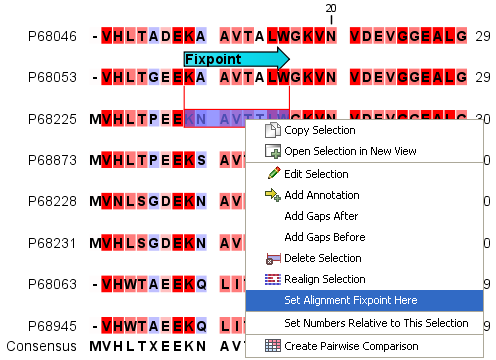
Figure 16.8: Select a region and right-click on it to see the option to set a fixpoint. The second sequence in the list already has a Fixpoint annotation.
The result of an alignment using fixpoints is shown in figure 16.7.
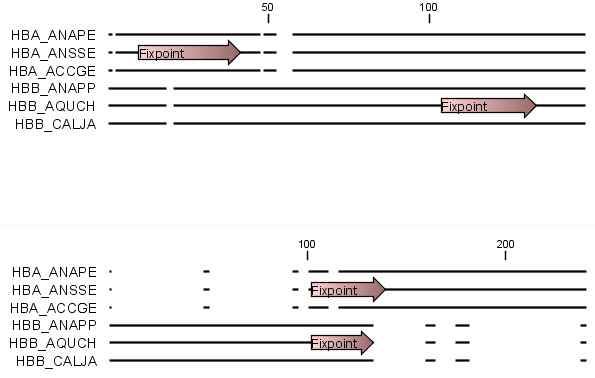
Figure 16.9: Fixpoints have been added to 2 sequences in an alignment, where the first 3 sequences are very similar to each other and the last 3 sequences are very similar to each other (top). After realigning using just these 2 fixpoints (bottom), the alignment now shows clearly the 2 groups of sequences.
