LightSpeed Demultiplex QIAseq Long Reads
This tool demultiplexes reads produced using QIAseq xHYB Long Read Panels. The resulting reads are trimmed of sequencing adapters and saved to a single gzipped fastq file per sample. These files are suitable for use with LightSpeed Long Reads to Germline Variants (beta).
LightSpeed Demultiplex QIAseq Long Reads is available from the Tools menu at:
Tools | LightSpeed (![]() ) | Prepare Sequencing Data (
) | Prepare Sequencing Data (![]() ) | LightSpeed Demultiplex QIAseq Long Reads (
) | LightSpeed Demultiplex QIAseq Long Reads (![]() )
)
The tool has the following options:
- Reads. Select one or more files in .bam or .fastq format. If selecting many files, be sure to check that the number of files shown in the wizard matches the number you intend to import.
- Demultiplex with one barcode. Each sequenced fragment contains two barcodes. Allowing matches to only one barcode increases the number of demultiplexed reads, but also increases the risk of demultiplexing reads incorrectly.
- Discard ungrouped reads. When disabled, reads that cannot be demultiplexed are written to their own file. This increases runtime, but allows investigation of such reads. The number of ungrouped reads is included in the report regardless of this setting.
- Export destination and Custom file name are as for other export tools. For details see Specifying the exported file name(s).
In the next wizard step, barcodes can be provided in several ways. In the following description barcode 1 is the i7 index sequence and barcode 2 is the i5 index sequence:
- Manually enter barcodes. Click the Add (
 ) button, see figure 18.1.
) button, see figure 18.1.
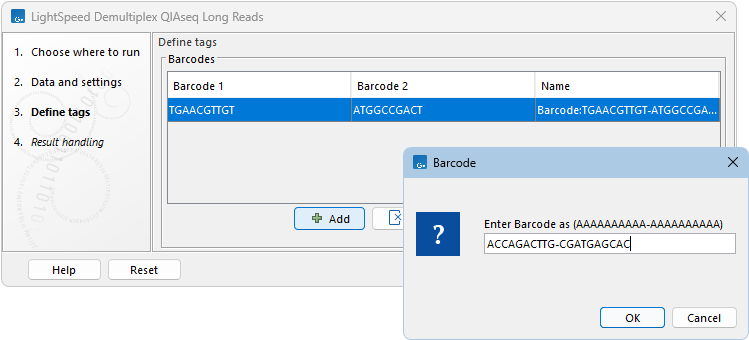
Figure 18.1: Barcodes can be entered manually. - Load barcodes from a table element. Click the Load (
 ) button. The first three columns in the table element must contain the expected barcodes and their names, respectively. For example:
) button. The first three columns in the table element must contain the expected barcodes and their names, respectively. For example:
Barcode1 Barcode2 Name AAAAAAAAAA AAAAAAAAAA Sample1 GGGGGGGGGG GGGGGGGGGG Sample2 CCCCCCCCCC CCCCCCCCCC Sample3 - Import barcodes from CSV or Excel format files. Click on the Import (
 ) button. The first three columns in the file must contain the expected barcodes and their names, respectively. Any additional columns will be ignored. An acceptable CSV formatted file could look like:
) button. The first three columns in the file must contain the expected barcodes and their names, respectively. Any additional columns will be ignored. An acceptable CSV formatted file could look like:
"AAAAAAAAAA","AAAAAAAAAA","Sample1" "GGGGGGGGGG","GGGGGGGGGG","Sample2" "CCCCCCCCCC","CCCCCCCCCC","Sample3"
If you would like to change the name of the barcode(s), this can be done by double-clicking on the specific name that you would like to change, see figure 18.2.
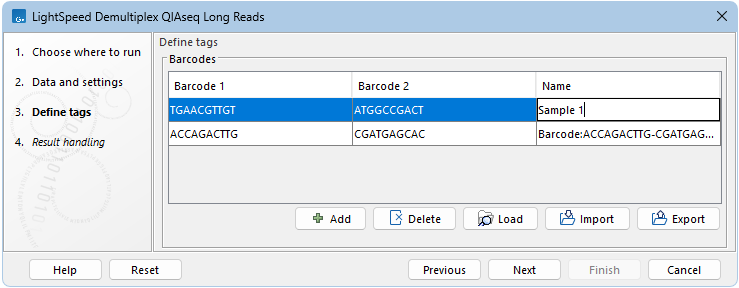
Figure 18.2: The sequence can be renamed by double-clicking on the name.
Subsections
