LightSpeed Fastq to Germline Variants
The LightSpeed Fastq to Germline Variants tool is designed to provide variant calls from raw sequencing data within a very short timeframe.
The tool can perform read trimming, mapping, deduplication, local realignment and germline variant calling. For a description of each step, see LightSpeed Methods.
LightSpeed Fastq to Germline Variants can only analyze one sample per analysis start. To analyze samples in batch, LightSpeed Fastq to Germline Variants must be included in a workflow (see Batching). Template workflows for LightSpeed analyses are available (see Template Workflows), but it is also possible to create custom workflows. Read about workflows here https://resources.qiagenbioinformatics.com/manuals/clcgenomicsworkbench/current/index.php?manual=Workflows.html.
To run the LightSpeed tool go to:
Tools | LightSpeed (![]() ) | LightSpeed Fastq to Germline Variants (
) | LightSpeed Fastq to Germline Variants (![]() )
)
If you are connected to a CLC Server via your Workbench, you will be asked where you would like to run the analysis. We recommend that you run the analysis on a CLC Server when possible.
In the first wizard step, specify fastq files and a reference sequence (figure 9.1):
- Input data
- Reads (fastq) Fastq files for analysis. At least two fastq files representing R1 and R2 reads must be provided.
- References
- References The reference sequence that reads will be mapped to.
- Reference masking
- No masking Reads are mapped to the full reference sequence.
- Exclude annotated Reads are mapped to the full reference sequence except regions specified in the masking track.
- Include annotated only Reads are only mapped to the regions specified in the masking track.
- Masking track The track specifying the masking regions.
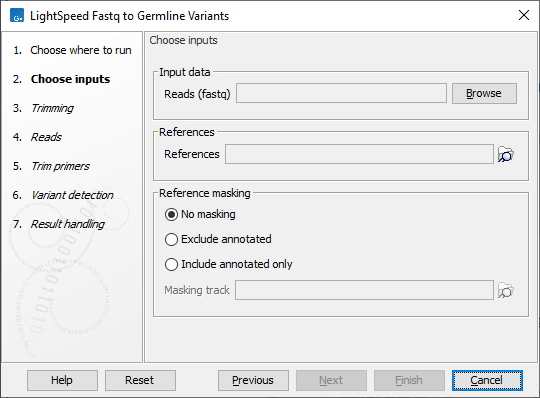
Figure 9.1: Input fastq files and references, and, optionally, a track for reference masking.
Next, options are available for trimming (figure 9.2):
- Quality trimming
- Quality trim Reads are trimmed for low quality nucleotides.
- Quality trim limit Adjust the quality trim limit for softer or harder trimming. Read more about the quality trim limit here: https://resources.qiagenbioinformatics.com/manuals/clcgenomicsworkbench/current/index.php?manual=Quality_trimming.html.
- Minimum read length after quality trim Trimmed reads shorter than this length are removed.
- Only quality trim from 3' end When checked, only the 3' ends of reads are trimmed for low quality nucleotides. This option is recommended for analyses where deduplication is included, because deduplication relies on the 5' positions of R1 and R2.
- Adapter trimming
- Adapter trim Reads are trimmed for read-through adapter sequence.
- Minimum read length after adapter trim Trimmed reads shorter than this length are removed.
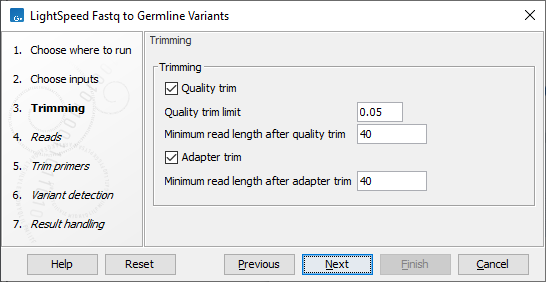
Figure 9.2: Options for trimming.
Next, options are available for UMI and duplicate reads (figure 9.3):
- UMI read structure
- UMI preset Specify where the UMI is placed in the reads. If a preset for a specific panel type is selected, the UMI and common sequence position and length are automatically adjusted to match the panel design.
- No UMI Select for reads that do not have UMIs.
- Custom Select to specify a protocol-specific read and UMI structure.
- QIAseq Targeted DNA Select if you are analyzing data from a QIAseq Targeted DNA panel.
- QIAseq Targeted DNA Pro Select if you are analyzing data from a QIAseq Targeted DNA Pro panel.
- QIAseq Multimodal DNA/RNA Library Kit Select if you are analyzing data generated with the QIAseq Multimodal DNA/RNA Library Kit.
- TSO500 Select if you are analyzing data from a TSO500 protocol utilizing duplex UMIs.
- Twist UMI Select if you are analyzing data from a Twist protocol utilizing duplex UMIs.
- Roche KAPA UMI Select if you are analyzing data from a KAPA protocol utilizing duplex UMIs.
- Agilent MBC Select if you are analyzing data from an Agilent protocol utilizing duplex UMIs.
- UMI length (Read 1) The number of nucleotides at the start of read 1 that are part of the UMI.
- Common sequence length (Read 1) The number of nucleotides between the UMI and the biological sequence in read 1. These nucleotides are discarded.
- UMI length (Read 2) The number of nucleotides at the start of read 2 that are part of the UMI.
- Common sequence length (Read 2) The number of nucleotides between the UMI and the biological sequence in read 2. These nucleotides are discarded.
- Calculate duplex consensus reads Check this option to collapse simplex UMI reads sharing a UMI and mapping position, that originate from different strands, to a duplex UMI read.
- UMI preset Specify where the UMI is placed in the reads. If a preset for a specific panel type is selected, the UMI and common sequence position and length are automatically adjusted to match the panel design.
- UMI settings
- Retrieve UMI from fastq header Check this option if the UMI sequence is present in the fastq file read headers instead of being part of the sequencing reads. UMI and common sequence lengths must be specified below when this option is used.
- Minimum UMI group size Only UMI groups consisting of at least this number of input read pairs will be merged to consensus UMI reads. UMI groups with fewer input read pairs than this number will be discarded. A UMI group is a group of input read pairs with the same UMI sequence that maps to the same genomic position.
- Minimum size of a big UMI group Define the number of read pairs required for a UMI group to be considered a big UMI group. When variants are called, they are annotated with the number of big UMI groups supporting them.
- Maximum UMI differences Add input read pairs to the same UMI group when their UMI sequence have at most this number of mismatches. If UMIs are present on both read 1 and read 2 (duplex), this threshold operates on the sum of mismatches from the two UMIs.
- UMI window size Add input read pairs to the same UMI group when they map to genomic positions at most this number of bases apart.
- Keep duplex consensus reads only For duplex UMI protocols, check this option if only duplex reads should be retained. Simplex reads will be discarded.
- Duplicate read handling
- Discard duplicate mapped reads Reads likely representing PCR duplicates are collapsed. This option is disabled when UMIs are used to group reads.
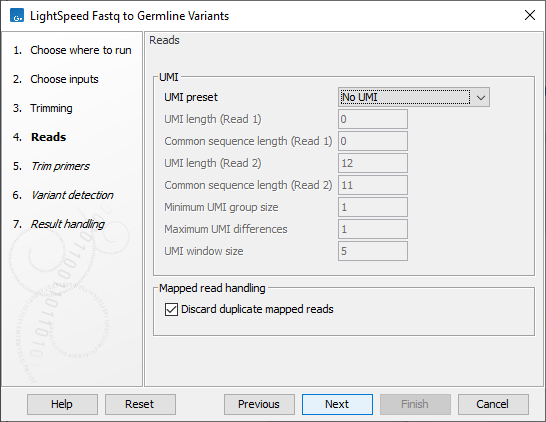
Figure 9.3: Options for UMI and duplicate reads.
Next options are available for removing ligation artifacts and for realignment (see (figure 9.4)):
- Mapped read handling
- Remove ligation artifacts When enabled, reads identified as ligation artifacts are removed from the mapping.
- Minimum mismatches The number of mismatches required between a read and the reference for a read to be considered a potential ligation artifact.
- Ligation artifact recognition length The length of the window where the number of mismatches defined under Minimum mismatches must be present in a read, for that read to be considered a potential ligation artifact.
- Allow mismatch Enable to allow a single mismatch when comparing the extracted window sequence of the read to the nearby reference sequence.
- Optimize realignment for targeted data When enabled, realignment can process complex regions with high coverage that may be present in targeted data. Enabling can cause an increase in processing time, and is not recommended for WGS data.
- Remove ligation artifacts When enabled, reads identified as ligation artifacts are removed from the mapping.
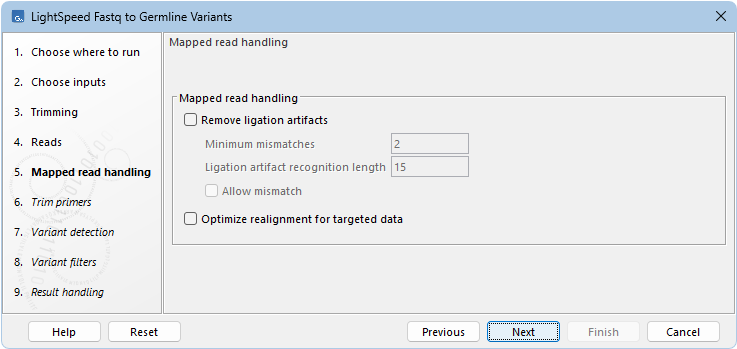
Figure 9.4: Options for removing ligation artifacts and for realignment.
Next, options are available for primer trimming (figure 9.5):
- Trim primers
- No primer trim Disable the trim primers step.
- Start of read 1 Primers are at the start of read 1.
- Start of read 2 Primers are at the start of read 2.
- Primers track Annotation track with location and strand of primers. Unalign parts of mapped reads that overlap a primer.
- Discard reads without primer Discard reads that do not overlap with a primer in the primers track.
- Additional bases to trim Unalign this number of additional mapped bases in reads matching a primer. Bases are unaligned at the beginning of the mapped read downstream from the primer.
- Minimum primer overlap (%) Reads overlap a primer when the expected part of the read (start of read 1 or read 2) maps to a genomic location that overlaps at least this percentage of a primer.
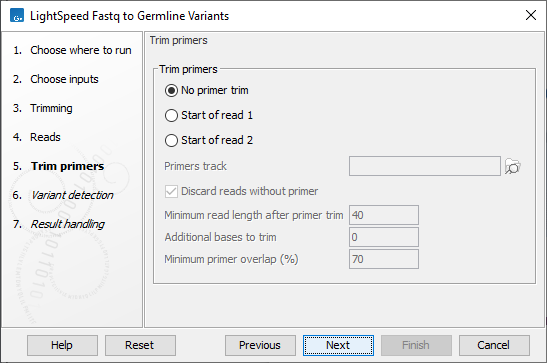
Figure 9.5: Options for primer trimming.
Next, options are available for variant detection (figure 9.6):
- Variant detection
- Ploidy The expected maximum number of different alleles.
- Restrict calling to target regions Optional: A track providing the regions to be inspected when calling variants. When no track is provided, all positions in the mapping are considered.
- Ignore non-specific matches When enabled, reads that map to more then one genomic position equally well are not considered when calling variants.
- SNV sensitivity and precision Set the variant calling performance priority for SNVs. An SNV with a frequency that deviates from the expected frequency, given the specified ploidy (e.g. 50% or 100% for a ploidy of 2), is less likely to a be real variant and more likely to be caused by artifacts. The Sensitivity and precision option controls the degree to which SNVs are disqualified based on their observed frequency relative to the expected frequency. Higher sensitivity disqualifies fewer SNVs, Higher precision disqualifies more SNVs and Balanced is the intermediate setting.
- Structural variant detection
- Lenient inversion detection When enabled, inversions with read support in only one direction at each breakpoint can be called. Enabling this option is recommended when analysing targeted data, but can increase processing time and can result in detection of more false positive inversions.
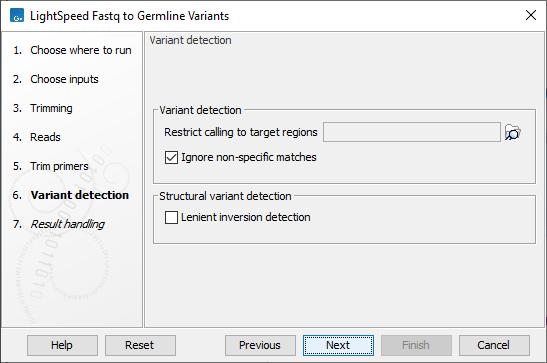
Figure 9.6: Options for variant detection.
Next, options are available for variant filtering (figure 9.7):
- Variant filters
- SNV minimum average quality The minimum average quality of detected SNVs and MNVs. Variants with a count above 10 and a frequency above 80% are exempted from this filter.
- Indel minimum average quality The minimum average quality of detected indels. Variants with a count above 10 and a frequency above 80% are exempted from this filter.
- Minimum QUAL The minimum required QUAL score for detected variants. The QUAL score reflects the likelihood of the variant being a real variant.
- Minimum allele count The minimum allele count for detected variants.
When set to 1, special handling is applied to variants that are only supported by 1 read and have a coverage of 1 or 2. These variants are not assessed for significance, but are reported when the following criteria are met:
- The average quality score is 35 or higher.
- The site has no overlapping non-specific reads.
- Minimum frequency (%) The minimum frequency for detected variants.
- Strand balance threshold Threshold for a strand balance score for variants. The score is calculated as 1 - (p-value from binomial test given forward count, count, and forward count/coverage). Allowed range: 0.9 - 1.
- STR annotations and filter Annotate and filter variants that change the number of repeats in short tandem repeat (STR) regions, excluding homopolymers.
- Minimum repeat count The minimum number of repeats, excluding the variant, that an allele must have to be annotated as an STR variant. For example if a reference allele "AGAGAGAG" is called, and a low frequent stutter insertion allele is called "AGAGAGAGAG", the repeat count is 4.
- Minimum repeat region length The minimum length of all repeats combined, excluding the variant, that an allele must have to be annotated as an STR variant. For example if a reference allele "AGAGAGAG" is called, and a low frequent stutter insertion allele "AGAGAGAGAG" is called, the repeat region length is 8.
- Maximum repeat element length The maximum length of a repeat unit, that an allele can have to be annotated as an STR variant. For example, for the dinucleotide repeat "AGAGAGAG", the repeat unit length is 2.
- STR filter Enable to remove variants annotated as STR "Yes" from the results, provided that they are below the frequency threshold defined under "Remove STR variants with frequency below".
- Remove STR variants with frequency below Specify the frequency threshold below which STR variants will be removed from the results.
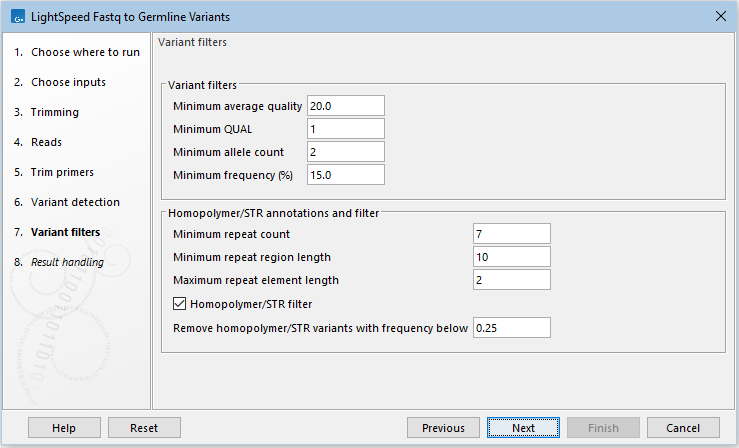
Figure 9.7: Options for variant filtering.
In the final wizard step, choose which outputs should be generated and whether results should be saved or opened. If a reads track is selected as output, runtime will increase.
Subsections
