View settings for the Side Panel
The Side Panel is shown to the right of all views that are opened in the View Area. Settings are specific to the type of view. Hence, when you save settings of a circular view, they will not be available if you open the sequence in a linear view (see Side Panel).
The options for saving and applying are available at the bottom of the Side Panel (see figure 4.11).
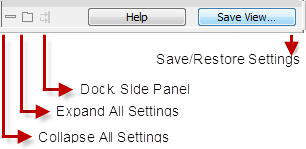
Figure 4.11: Functionalities found at the bottom of the Side Panel.
Opening a view type (e.g., a circular sequence, a variant table, or a PCA) for the first time will display the element using the CLC Standard Settings for that type of view. You can then adjust the settings using all the options available to you in the side panel. When you have adjusted a view to your preference, the new settings can be saved (see figure 4.12).
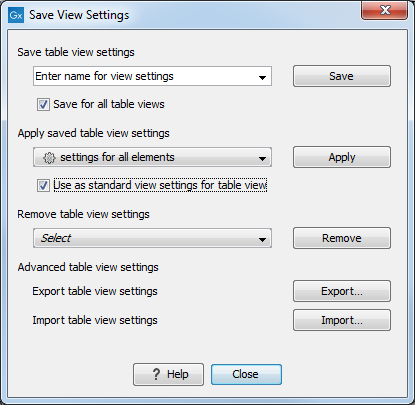
Figure 4.12: Functionalities found at the bottom of the Side Panel.
Saving can be done two ways. Write a name for the particular settings you just set, and choose to save:
- For that view alone, so that the settings will be available to you the next time you open this particular element. The settings are saved with only this element, and will be exported with the element if you later select to export the element to another destination.
- For all other views, when the option "Save for all element views" is checked, so that the settings will be available to you the next time you open any element for which this type of view is available.
Similarly, applying can be done two ways:
- For that view alone, so that the settings are applied the next time you open this particular element.
- For all other elements, when the option "Use as standard view settings for element view" is checked, so that the settings are applied each time you open any element for which this type of view is available. These "general" settings are user specific and will not be saved with or exported with the element.
"General" settings can be shared and imported with other workbench users using the Export and Import buttons at the bottom of the dialog. Exporting and importing saved settings can also be done in the Preferences dialog under the View tab (see Import and export Side Panel settings).
It is possible to remove a saved setting using the saved settings list from the drop-down menu and clicking Remove.
