Create Sample Report output
Create Sample Report generates a single report, (![]() ) that includes a section for each of the supported report types selected as input.
) that includes a section for each of the supported report types selected as input.
If information types were selected for inclusion in a Quality Control section, this section will appear at the start of the report. If QC thresholds were set, these will be reported in the Threshold column, with cells colored green if the threshold was met or exceeded, and yellow if it was not (figure 27.32).
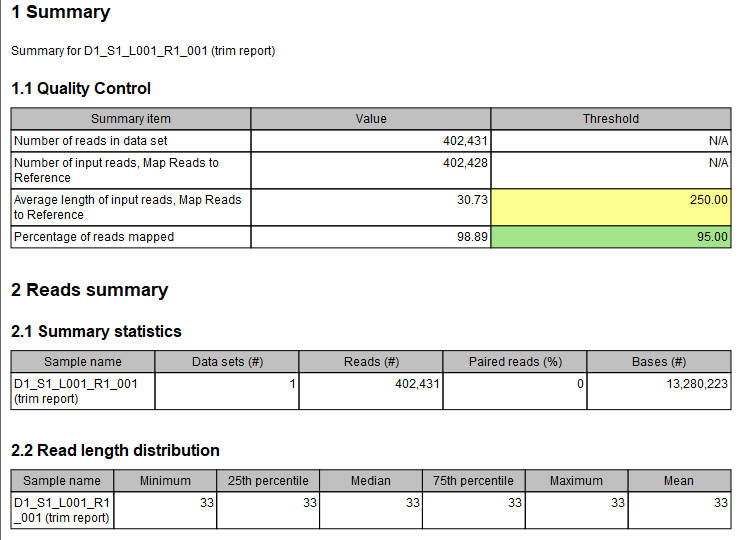
Figure 27.32: In the Quality Control report section. Here, QC thresholds were specified for 2 of the types of information requested. In one case (green), the threshold was met or exceeded, while in the other (yellow), it was not.
Sample reports contain only information from report types supported by the Create Sample Report tool, listed in Report types supported. If unsupported report types are supplied as input, information from these is not included in the report and a note of this is written to the log. If none of the reports provided are of supported types, the report will contain a statement saying this.
If you wish to combine information from reports not supported by this tool, or combine information in a customized way, reports can be exported to JSON format. See JSON export.
