Template workflows
As previously described, workflows are created and edited using the Workflow Editor, Creating a workflow. In this section, we provide a few basic workflow designs that can be further adjusted and manipulated to fit the needs of your analysis. Configuration of workflow elements is covered in Workflow elements.
From CLC Genomics Workbench22.0 and onward you will find a new folder called Template Workflows in the toolbox in the lower left corner. This folder always contains two folders: Basic Workflow Designs and Prepare Raw Data, see figure 12.46. Loading plugins further populates the Template Workflow toolbox and you will hence find all available template workflows in this location.
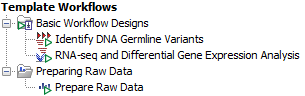
Figure 12.46: Template Workflows section of the toolbox with content from CLC Genomics Workbench.
To open the template workflows directly in edit mode from the Workflow Editor, click on the Workflows button (![]() ) in the Toolbar, then choose Manage Workflows (
) in the Toolbar, then choose Manage Workflows (![]() ) and browse to select the preferred workflow under the
Template Workflows tab.
) and browse to select the preferred workflow under the
Template Workflows tab.
Alternatively, find the preferred collection of workflows, e.g., Basic Workflow Designs, under Template Workflow in the toolbox in the lower left corner:
Toolbox | Template Workflow | Basic Workflow Designs (![]() )
)
Right click and select Open Copy of Workflow to open in edit mode.
One workflow that is essential to almost all NGS applications is the Prepare Raw Reads workflow. It runs a QC scan of the reads and performs trimming and is preferred to run upstream of any workflow requiring trimmed reads as input, see section (Prepare Raw Reads).
In the following we describe a few basic applications for workflows and demonstrate which tools should be included.
Subsections
- Identify DNA Germline Variants workflow
- RNA-Seq and Differential Gene Expression Analysis workflow
- Prepare Raw Data
