Sequence Lists
Sequence list elements contain one or more nucleotide sequences or one or more peptide sequences. They are used as input to many tools, and are generated as output by many tools. Sequence lists can contain single end sequences or paired end sequences, but not a mixture of both. Handling paired data is described at the end of this section.
The icons at the bottom of an open view of a sequence list view provide access to different representations, i.e. different views, of the data. In figure 13.17, the graphical view and tabular view of the same sequence list are shown in a split view.
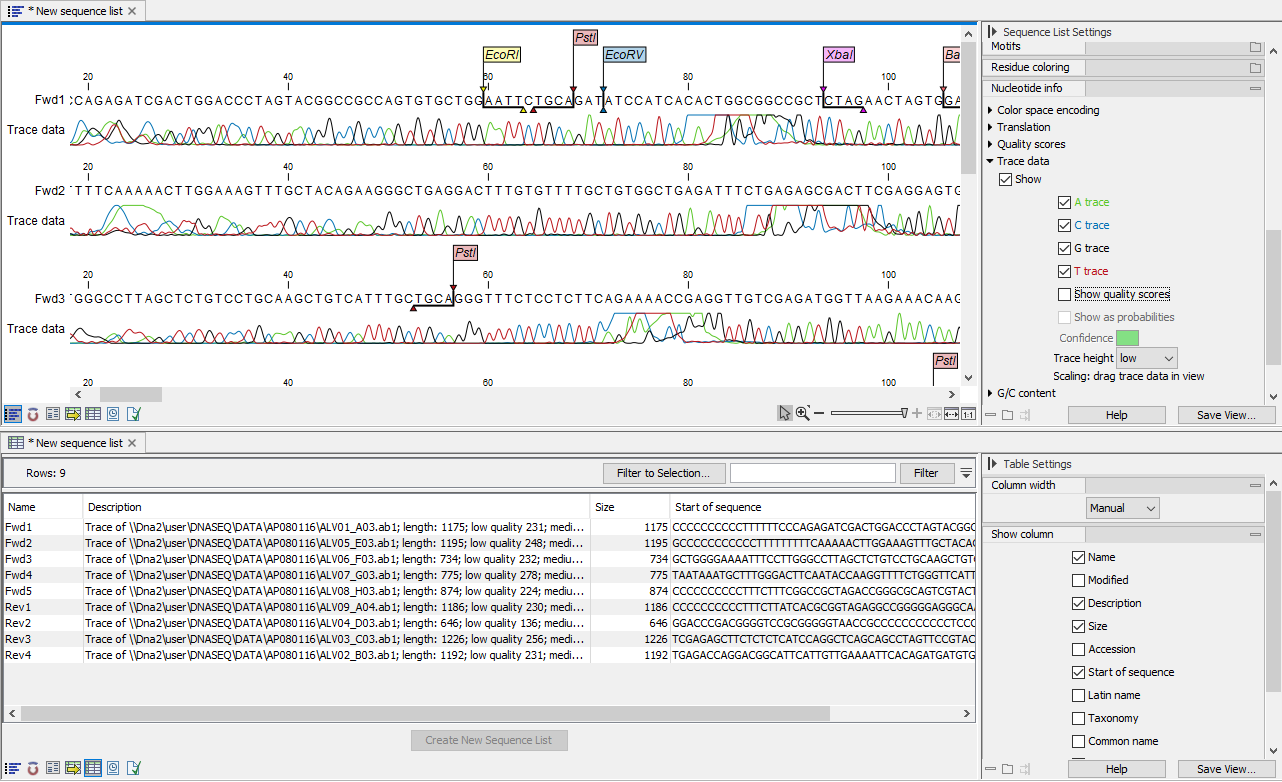
Figure 13.17: Two views of the same sequence list open in a horizontally split view, the graphical view at the top, and a tabular view at the bottom. Each view can be customized using settings in the right hand side panel.
Creating sequence lists
Sequence lists are created in various ways, including:
- When sequences are imported
- As outputs of analysis tools
- When sequences are downloaded, for example using tools under the Download menu.
- Using the Create Sequence List tool. This can be found at:
Toolbox |Utility Tools (
 ) | Sequence Lists (
) | Sequence Lists ( ) | Create Sequence List (
) | Create Sequence List ( )
)
This tool can also be launched using buttons found at the bottom of sequence lists in table view, or by going to File | New | Sequence List.
Working with the graphical view
The graphical view of sequence lists offers many of the same viewing options as for individual sequence elements. These are described in Viewing and editing sequences. In addition, context menus with options relevant to managing sequence lists appear when you right-click on areas of the graphical view of a sequence list. For example:
- Add sequences to the list: Right-click on any empty space in the view, and select Add Sequences....
- Delete a sequence from the list: Right-click on a sequence name and select Delete Sequence.
- Sort the sequences in the list: Right-click on the name of a sequence and select either Sort Sequence List by Name or Sort Sequence List by Length.
- Rename a sequence within the list: Right-click on the name of a sequence and select Rename Sequence.
To rename multiple sequences in a list following the same renaming pattern, consider using the Rename Sequences in Lists tool, described in sequence Rename Sequences in Lists.
Working with the table view
In the table view of a sequence list (figure 13.18), various attributes that pertain to each sequence are listed. This includes information like:
- Name
- Accession
- Description
- Modification date
- Length
- First 50 residues
Some of these attributes can be changed (for example, Name), while others are calculated from the sequence itself (e.g. Length, First 50 residues) and so cannot be directly edited.
The number of rows reported at the top of the table view is the number of sequences in the list. With one or more rows selected, the Create New Sequence List button is enabled, so a new list containing those sequence can easily be made.
Standard functionality for working with tables applies, as described in Working with tables.
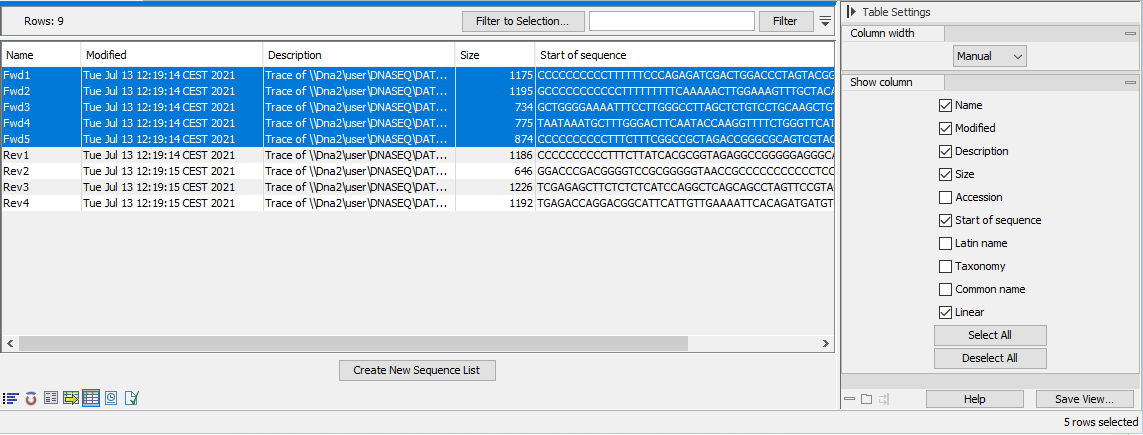
Figure 13.18: In table view, each sequence in a list is presented in a row. The number of rows is reported at the top left side.
Adding sequences to an existing sequence list can be done by dragging and dropping sequences or sequence lists from the Navigation Area into the table view.
Sequences can be removed by highlighting the relevant rows in the table and clicking on the Delete (![]() ) icon in the top toolbar.
) icon in the top toolbar.
Sequences can be extracted from a sequence list by:
- Highlighting one or more rows in the table and dragging them into the Navigation Area. This creates one sequence element for each row that was selected.
- Highlighting rows in the table and clicking on the Create New Sequence List button at the bottom. This opens up a new sequence list with the selected sequences. This new list must be saved if you wish to keep it.
- Use the Extract Sequences tool, which is described in Extract Sequences.
Working with paired sequences in lists
When paired sequence data is imported, the resulting sequence list will be marked as containing paired data. This information can be seen in the Element info view, as described in Element information.
Sequence lists can only contain single ended data or paired end data. A single sequence list cannot contain a mixture of these.
To create a paired sequence list from existing sequence lists, for example by merging lists, the input lists must be marked as paired and must have the same distance settings. If the input lists do not meet these criteria, a message is shown warning that the resulting sequence list will be unpaired (figure 13.19). Paired status and distance settings can be edited in the Element info view (figure 13.20).
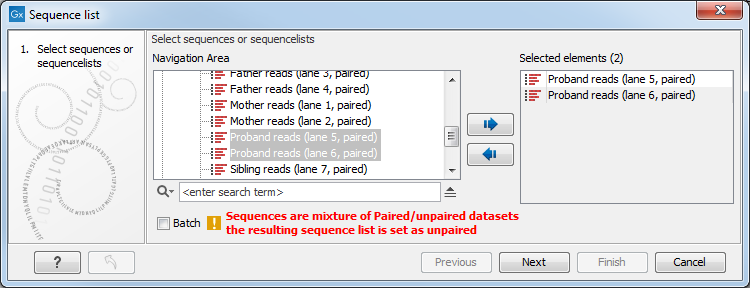
Figure 13.19: A warning appears when trying to create a new sequence list from a mixture of paired and unpaired sequence lists.
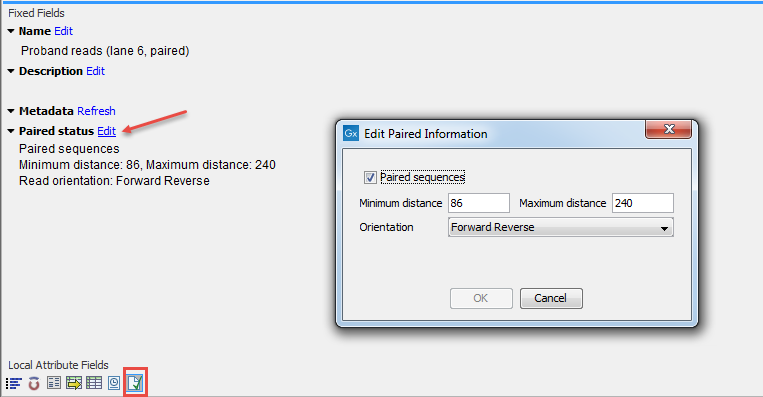
Figure 13.20: The paired status as well as the minimum and maximum distance settings for a sequence list can be edited in the Element info view.
