Processes
Click on the Processes tab to select it. In this tab, running Workbench processes and any processes previously run in the Workbench session are shown. Server processes are also shown, as described further below.
Running Workbench processes paused and resumed, or stopped. These actions are taken by clicking the small icon (![]() ) next to the process (see figure 2.15).
) next to the process (see figure 2.15).
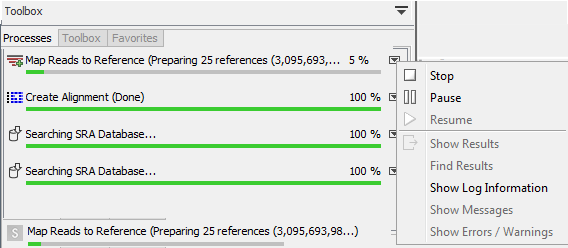
Figure 2.15: A database search and an alignment calculation are running. Clicking the small icon next to the process allow you to stop, pause and resume processes.
Stopped and paused processes are not deleted from the Processes tab during a Workbench session, but they can be removed by right clicking in the Processes tab and selecting the option "Remove Finished Processes" or by going to the option in the main menu system:
View | Remove Finished Processes (![]() ).
).
Other menu options that appear when the small icon (![]() ) next to a process in the Processes tab is clicked are:
) next to a process in the Processes tab is clicked are:
- Show results. If you have chosen to save the results, you will be able to open the results directly from the process by clicking this option.
- Find results. If you have chosen to save the results, you will be able to highlight the results in the Navigation Area.
- Show Log Information. Clicking on this option opens a log of the progress of the process. This is the same log that opens if the option Open Log option is selected when launching a task.
- Show Messages. Analyses may produce messages when processing your data. Such messages appear briefly in black dialogs in the lower left corner of the Workbench. Clicking on this option shows these messages again.
If you close the program while Workbench processes are still running, a dialog will ask if you are sure that you want to close the program. Closing the program will stop these processes and they cannot be directly restarted when you re-open the Workbench. You would need to launch any tasks interrupted this way again. Running server processes are not stopped, as described below.
Processes submitted to a CLC Server
Processes you have submitted to a CLC Server are listed in the Processes tab when the Workbench is logged into the server. Such processes have a server icon (![]() ) to their left, rather than icons specific to the analysis being run. Processes that are queued or running on a CLC Server will reappear in the Workbench processes tab if you restart the Workbench (and log into the server). CLC Server processes already finished when you close the Workbench will not be shown again in the processes tab when you restart your Workbench.
) to their left, rather than icons specific to the analysis being run. Processes that are queued or running on a CLC Server will reappear in the Workbench processes tab if you restart the Workbench (and log into the server). CLC Server processes already finished when you close the Workbench will not be shown again in the processes tab when you restart your Workbench.
Like running Workbench processes, processes running on a CLC Server can be stopped, by selecting
clicking the small icon (![]() ) next to the process and selecting the option "Stop". However, unlike jobs running on a Workbench, they cannot be paused or resumed.
) next to the process and selecting the option "Stop". However, unlike jobs running on a Workbench, they cannot be paused or resumed.
Of note when running jobs on a CLC Server: If you choose the option "On my local disk or a place I have access to" when launching an import task, then the Workbench must maintain its connection to the CLC Server during the first part of the import process, data upload. If you try to close the Workbench during this phase, you will see a warning dialog. You can see what stage tasks are at in the Processes tab. Data upload from the Workbench to the server runs as a local, Workbench process. When the upload stage is complete, a new process for the import is started. This import process will have a server icon (![]() ) to the left of it. At this point, you can disconnect or close your Workbench without affecting the import.
) to the left of it. At this point, you can disconnect or close your Workbench without affecting the import.
