Server plugins
Plugins can be installed using the functionality found under the Plugins (
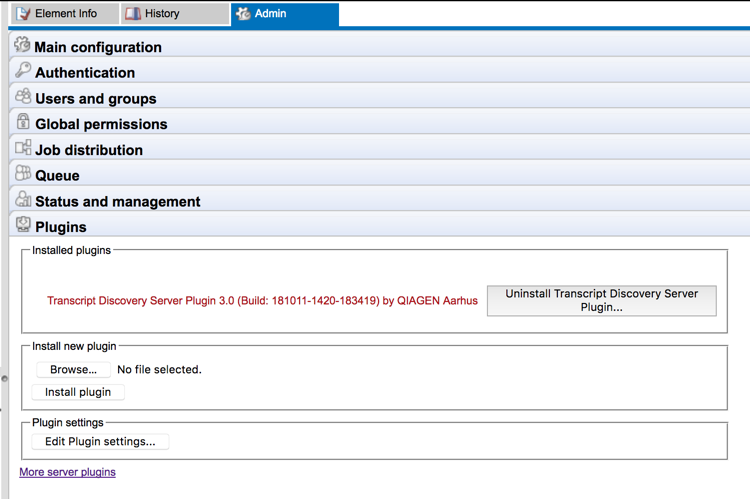
Figure 10.1: Installing and uninstalling server plugins is done in the Plugins area under the Admin tab. Installing is done in the "Install new plugin" section. Uninstalling is done by pressing the button beside the installed plugin name.
To install a server plugin:
- Download the plugin .cpa file from Server Plugins section of:
https://www.qiagenbioinformatics.com/plugins. The "More server plugins" link at the bottom of the Plugins area leads to this web page. - Click the Browse button in the "Install new plugin" area, select the plugin .cpa file and click on the "Open" button.
- Click on the Install plugin button in the "Install new plugin" area.
To uninstall a plugin: Click on the button beside the plugin in the "Installed plugins" area and then confirm that you wish to uninstall the plugin when prompted.
To complete plugin installation or removal, the CLC Server must be restarted. When the server is restarted, all jobs still in the queue at the time the server is shut down will be dropped and would need to be resubmitted.
To minimize the impact on users, the server can be put into Maintenance Mode. Maintenance Mode is described in Status and management, but in brief: running in this mode allows current jobs to run, but no new jobs to be submitted, and users cannot log in. The CLC Server can then be restarted when desired. Each time you install or remove a plugin, you will be offered the opportunity to enter Maintenance Mode. You will also be offered the option to restart the CLC Server. If you choose not to restart when prompted, you can restart later using the option under the Status and Management tab.
For further information about plugins on job node setups, please refer to Installing Server plugins on job nodes.
Grid workers will be re-deployed when a plugin is installed on the master server. Thus, no further action is needed to enable the newly installed plugin to be used on grid nodes. See Overview Model II for further details about grid worker re-deployment.
Listing the tools delivered by a plugin
The list of tools delivered with a server plugin can be seen by clicking on the name of the plugin within the Plugins (![]() ) area of the Admin (
) area of the Admin (![]() ) tab, as illustrated in figure 10.4.
) tab, as illustrated in figure 10.4.

Figure 10.2: The tools delivered with a server plugin are shown in a list that opens when you click on the name of the plugin in the Plugins area. Clicking on the name again collapses the list.
Workflows delivered with a server plugin are not shown in this listing.
Plugin compatibility
Plugins must be compatible with the version of the CLC Server being run. A message is written under an installed plugin's name if it is not compatible with the version of the CLC Server software running. See figure 10.3 for an example of such warning messages.
When upgrading to a new major version of the CLC Server, all plugins will need to be updated. This means removing the old version and installing a new version. Clicking on the Download link for a plugin on https://www.qiagenbioinformatics.com/plugins opens a window where you can select the version of a plugin according to the version of the CLC Server it is compatible with.
As incompatibilities can also arise when updating to a new bugfix or minor release of the CLC Server, it can be a good idea to open the Plugins area after any server software upgrade to check for any messages about the installed plugins.
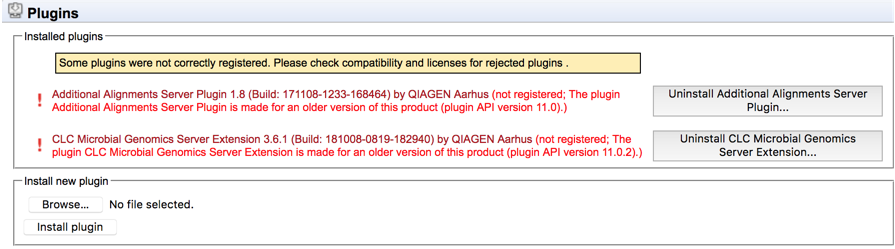
Figure 10.3: A warning in bright red text appears in the Plugins area when plugins are not compatible with the CLC Server software version being run. Just after an upgrade to a new major version, all plugins needed will need to be updated, as shown here.
Plugin licensing
Commercial plugins, known as modules, require a license to be installed in the CLC Server before analysis tools delivered by the module can be used. The license only needs to be present on the master server on grid and job node setups10.1. If a license file is present, but it is valid only for an older version of the plugin, or it has expired, a warning will be shown in the Plugins area of the web administrative interface, as illustrated in figure 10.4.
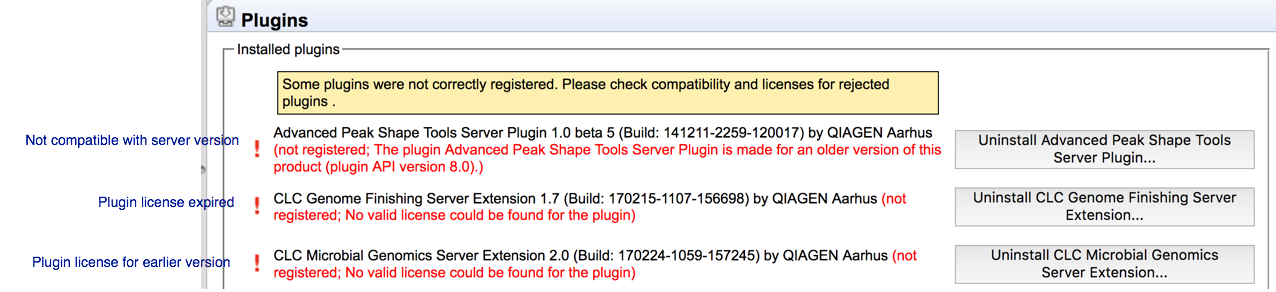
Figure 10.4: Warning text appears in the Plugins area when licenses are missing or expired, as well as if plugins are not compatible with the version of the server software being run.
Footnotes
- ... setups10.1
- Prior to CLC Genomics Server 11.0, module licenses were also required on nodes.
